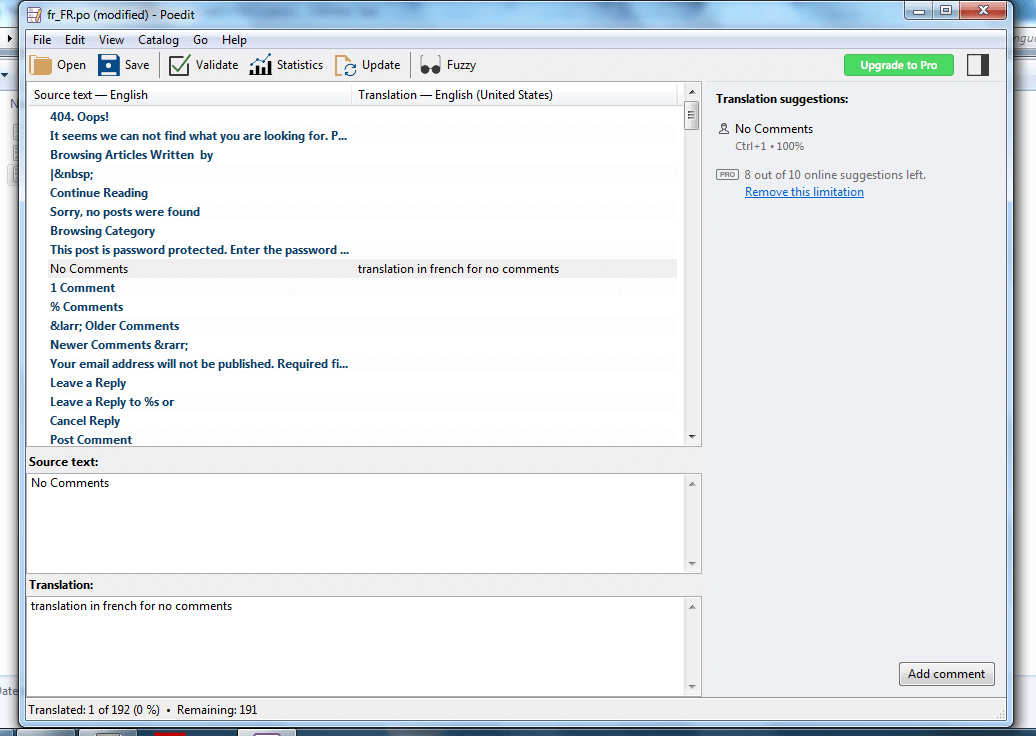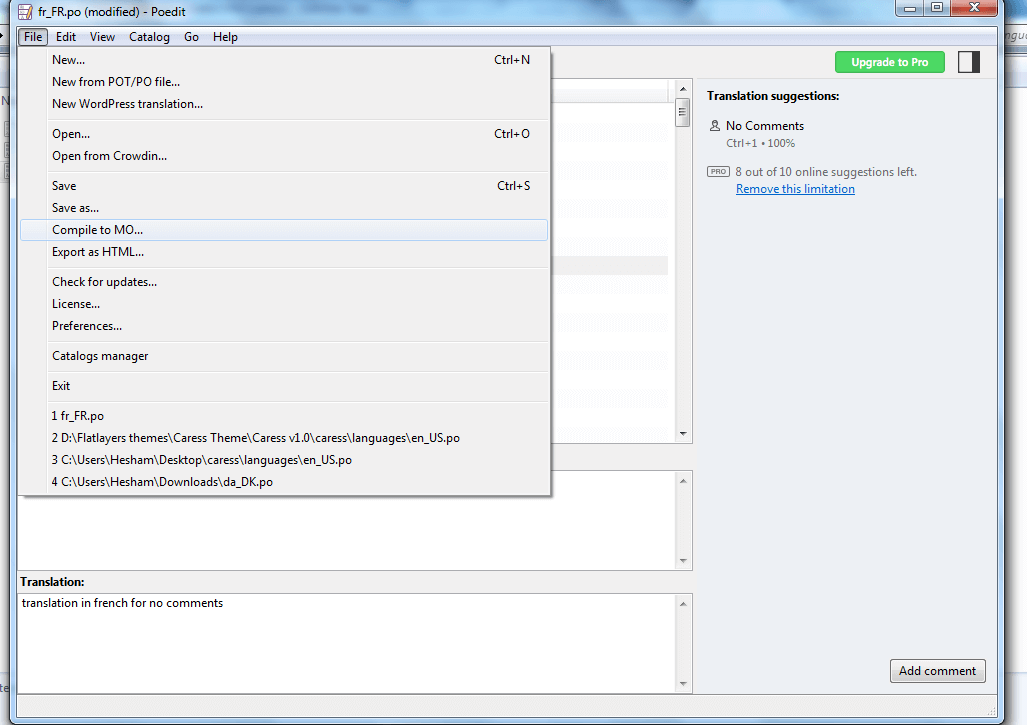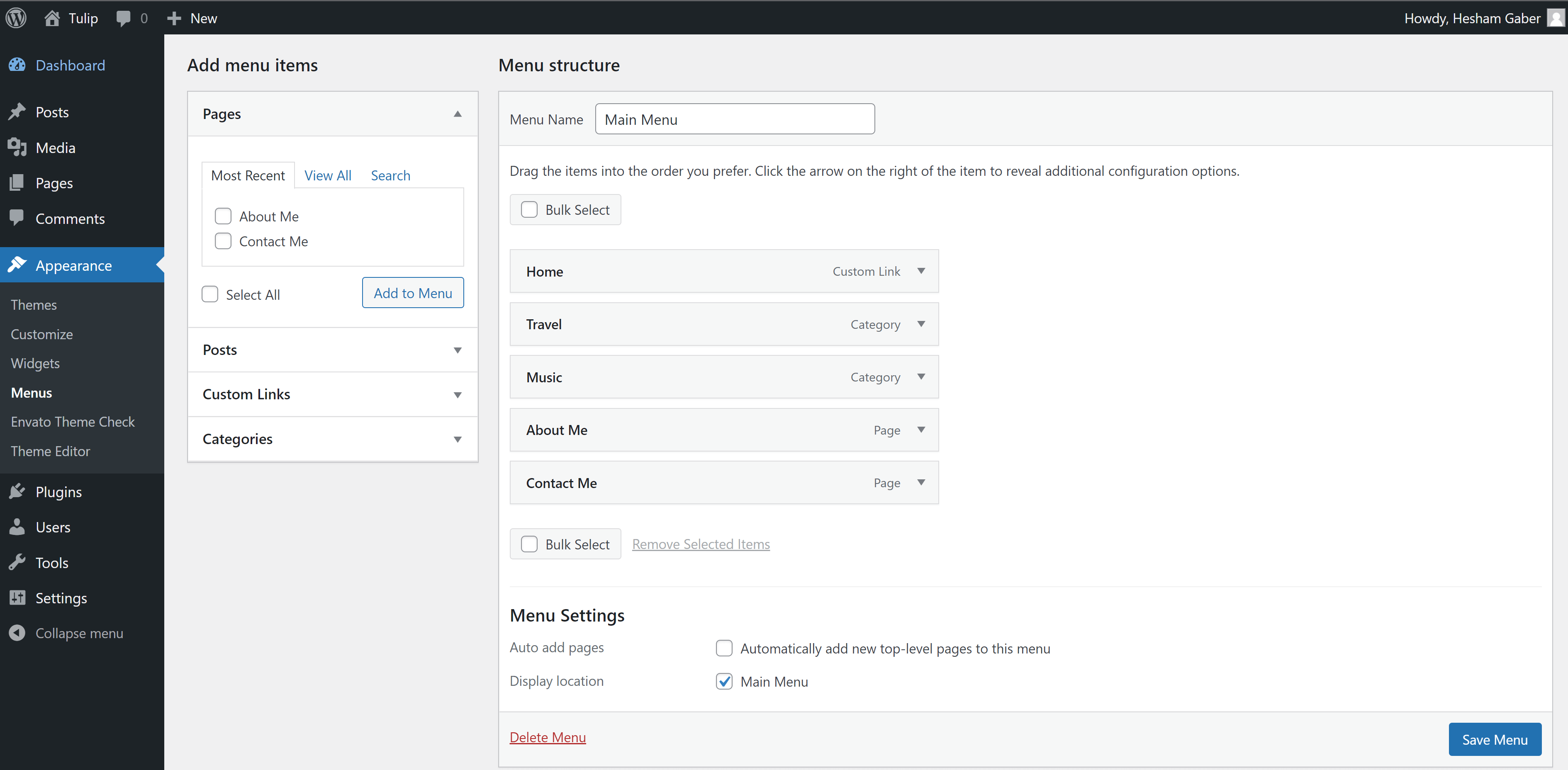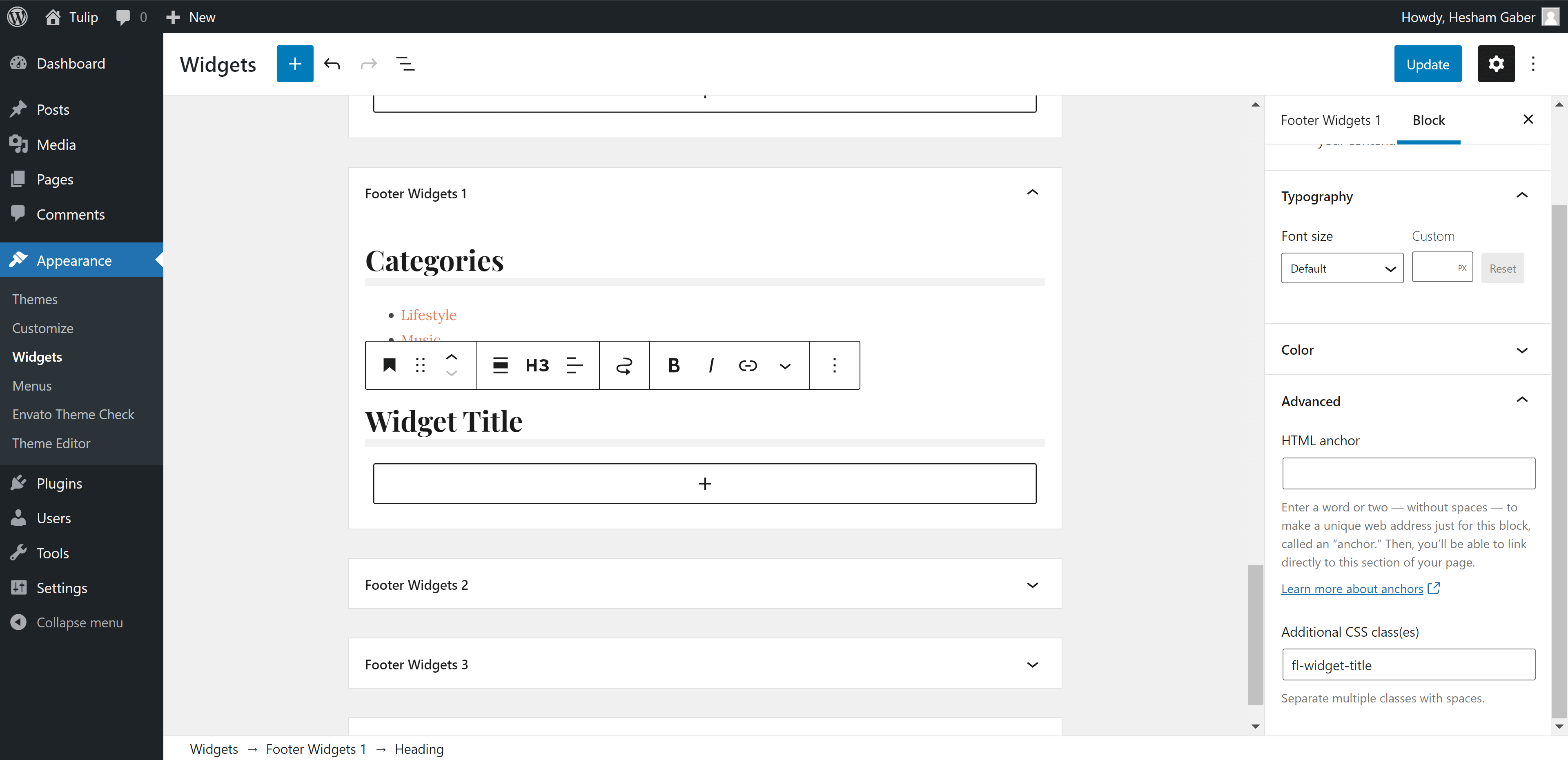- 1. Getting Started
- Welcome
- Installing Tulip Theme
- Required Plugins
- Recommended Plugins
- Import Demo Content
- Updating Tulip Theme
- Menus Setup
- 2. Customization
- Overview
- Settings
- Colors
- Typography
- 3. Content
- Categories
- Posts
- Pages
- WooCommerce
- 4. Sidebars
- Sidebars & Widgets
- 5. Theme Translation
- Translate Tulip Theme
Tulip Documentation
Responsive WordPress Blog Theme
1. Getting Started
Welcome
Created: 08/05/2015
Last Update: 03/11/2023
By: FlatLayers
Support Email: support@flatlayers.com
Thank you for purchasing our theme. If you have any questions that are beyond the scope of this help file, please Email us at support@flatlayers.com. We will get back to you within 12 hours and help you with any issue you might have. Thanks so much!
Installing Tulip Theme
Using WordPress Dashboard
- Download full theme ZIP package and Extract it to normal folder.
- Go to your WordPress dashboard and click on Appearance.
- Click on Add New Themes then click on Upload.
- Browse for tulip.zip inside the extracted folder then click Open.
- Click the Install Now.
- After finishing installation process click on Activate the theme.
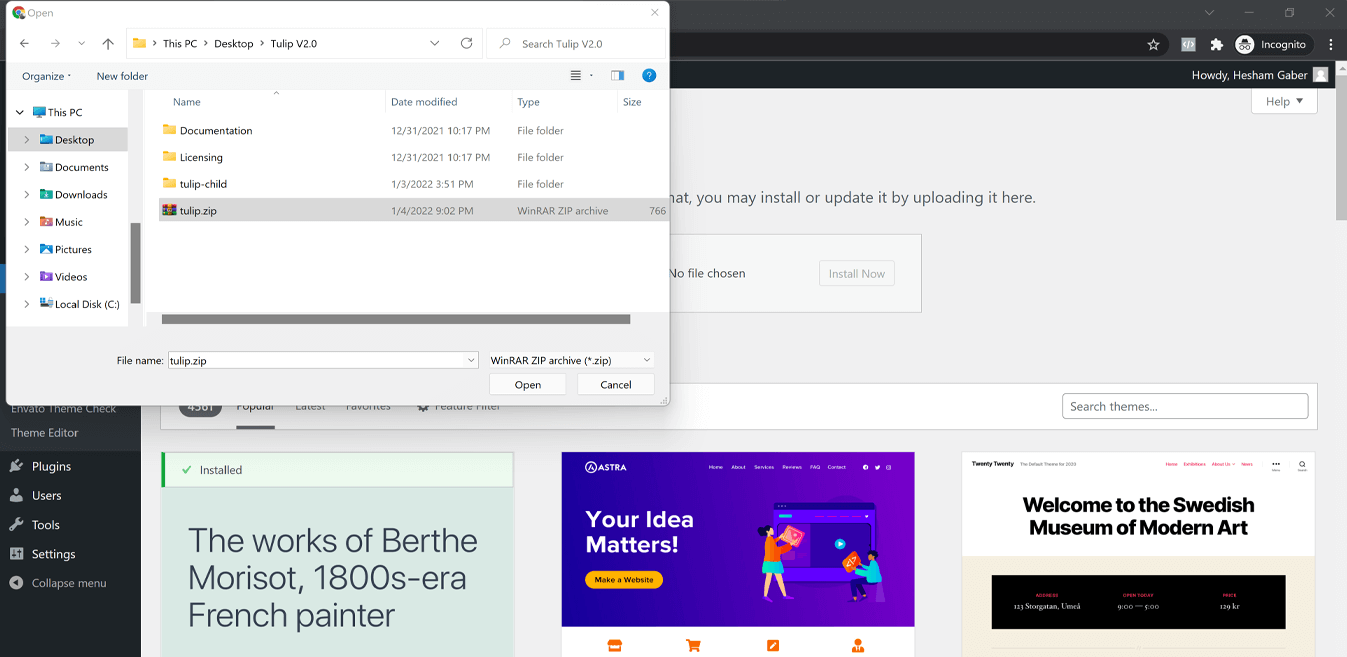
Using FTP
- Extract tulip.zip to normal folder.
- Open WordPress instaltion directory.
- Go to /wp-content/themes directory.
- Upload tulip folder to that "themes" directory.
You will find tulip-child folder. It's a child theme you can edit and upload using FTP to themes directory.
Required Plugins
After installing Tulip theme. Theme shows message to install Tulip Theme Addons. Follow instructions to install and active them.
Tulip Theme Addons plugin contains:
- Post formats meta boxes (Standard, Audio, Video, Gallery).
- Author social profiles inputs.
- Custom Widgets (Tulip Latests Posts, Tulip Category Posts, Tulip IDs Posts, Tulip Random Posts, Tulip About).
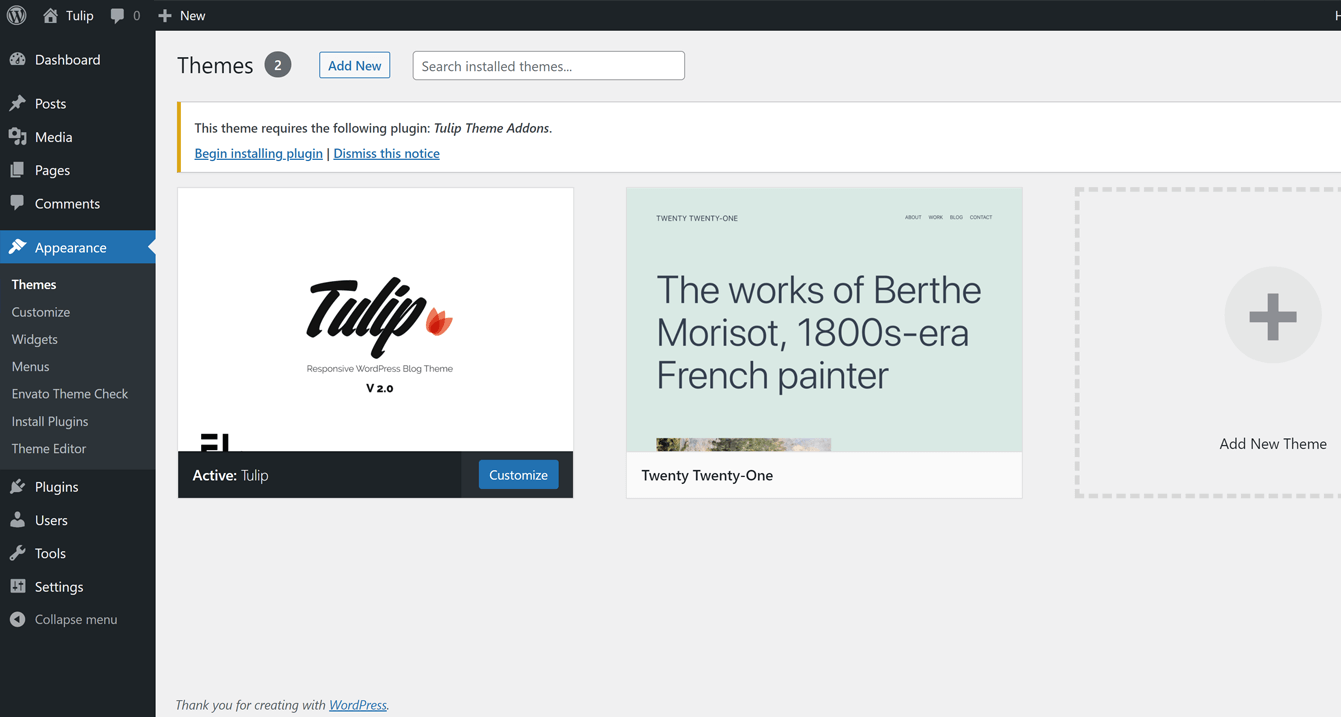
Recommended Plugins
To install any plugin just go to Plugins > Add New. Type or paste plugin name and wait until it's appears then install and activate it.
Please, read any plugin documentation before using it to know how to use it correctly.
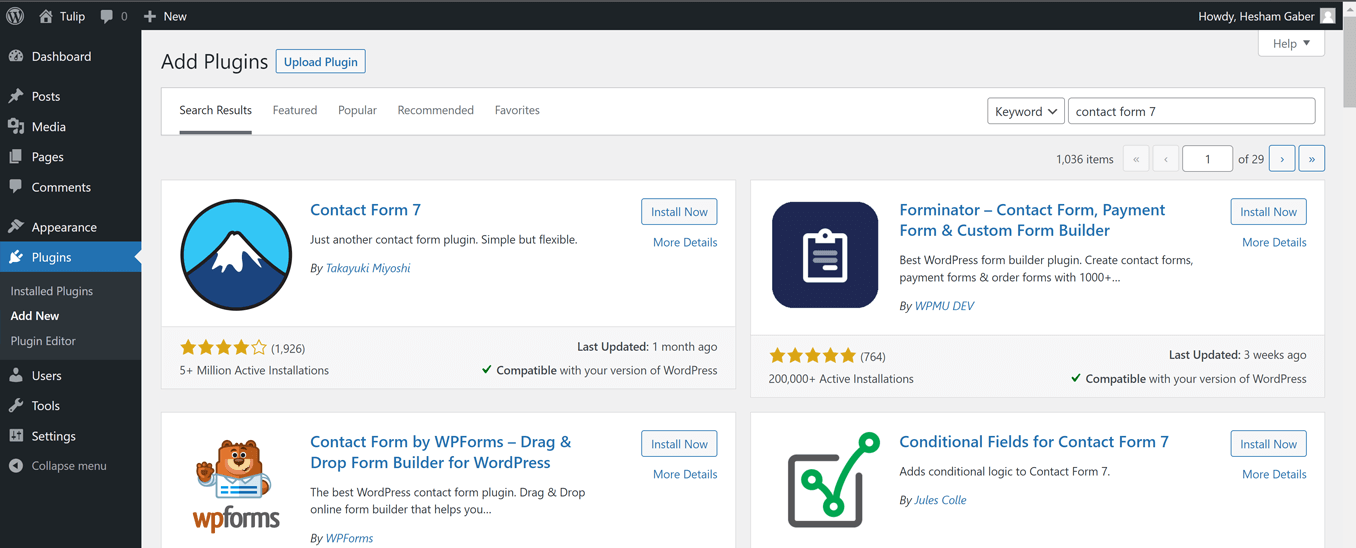
-
WooCommerce
WooCommerce lets you create your online shop. Plugin Documentation -
Contact form 7
This plugin lets you create contact froms. Plugin Documentation -
MailChimp for WordPress
This plugin lets you create subscribe froms using Mailchimp website services. Plugin Documentation -
Regenerate Thumbnails
You must use this plugin if you uploaded pictures before installing Tulip theme.
After installing and activating Regenerate Thumbnails.
- Go to Tools > Regen. Thumbnails.
- Click on Regenerate All Thumbnails and wait until it's finish.
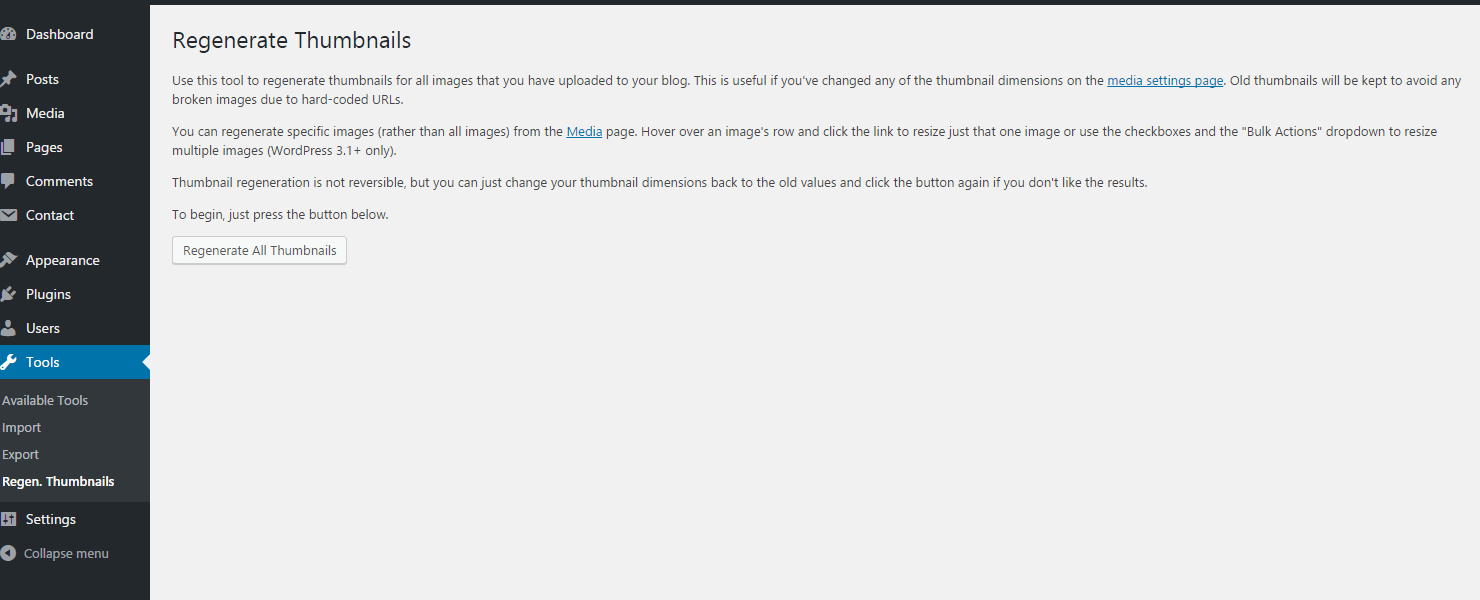
Import Demo Content
Tulip theme comes with XML demo content file "tulip-demo-data.xml" you will find it inside theme package folder. To import it:
- Go to Tools > Import.
- Click on WordPress.
- Install and activate WordPress Importer plugin.
- Upload "tulip-demo-data.xml" and import it.
Updating Tulip Theme
Tulip theme may be updated periodically in order to add new features and fix bugs. You have two methods to update theme.
Updating Automatically
Envato have developed the Envato Market Plugin for WordPress. This plugin automatically alert you on your dashboard when a new version of the theme is available and you can update it automatically from your WordPress dashboard. Follow upcoming steps to install and use it.
- Go to Envato Market Plugin.
- Follow instruction to download, install and activate it.
Updating Manually
- Download latest theme version from ThemeForest > Downloads.
- Extract the ZIP theme Package to normal folder.
- Go to Appearance > Themes.
- Click on Add New > Upload then install tulip.zip.
2. Customization
Overview
Tulip theme powerful customiztion panel will help you to change options, colors, typography and see change in live preview before saving. Options are arranged to help you understand and use it.
Go to Appearance > Customize to customize your blog.
Here is some insturctions to use Customize panel:
- Read each option title and description to know how to use it.
- Test changes in live preview before saving it.
- WooCommerce options display when WooCommerce plugin is activated.
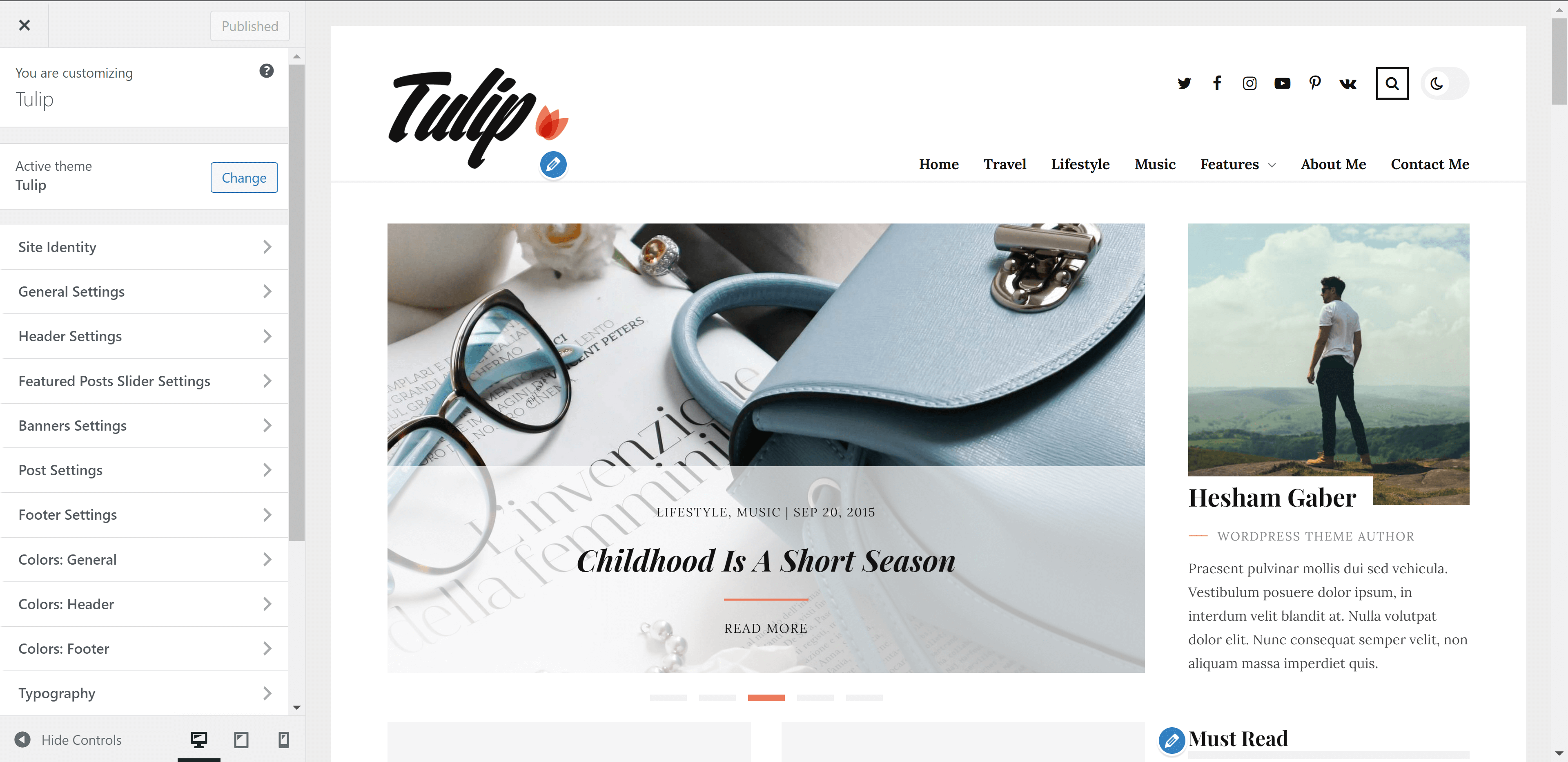
Settings
List of all settings sections in customize panel
1. Site Identity:
- Adding Site title
- Adding Site tagline (description)
- Adding Site icon (favicon)
2. General Settings:
- Select sidebar position
- Enable/Disable sticky sidebar
- Show/Hide sidebar in posts
- Show/Hide sidebar in pages
- Select blog layout
- Select categories archive layout
- Select author archive layout
- Select search results layout
- Select tags & other archives layout
- Select WooCommerce shop & archives page layout
- Show/Hide sidebar in product page
3. Header Settings:
- Set dark mode as default Mode
- Enable/Disable dark mode
- Adding logo
- adding dark mode logo
- Show/Hide social media icons
- Show/Hide search
- Show/Hide Woocommerce cart icon
- Show/Hide Woocommerce account icon
4. Featured Posts Slider Settings:
Display specific posts and/or latest posts from certain categories.
- Show/Hide Featured Posts Slider
- Adding posts Ids
- Adding categories slugs
- Adding maximum number of posts (slides)
5. Banners Settings:
Banners appears under featured posts slider. You can add one banner or two banners. Minimum picture size is 1060x176px for one banner or 510x176px for two banners.
- Show/Hide banners section
- Adding banners backgrounds
- Adding banners titles
- Adding banners links
6. Post Settings:
- Show/Hide Author Section
- Show/Hide Previous & Next Posts Section
- Show/Hide Related Posts
- Show/Hide Share Icons
- Show/Hide Author Meta
- Show/Hide Date Meta
- Show/Hide Tags Meta
- Show/Hide Comments Meta
7. Footer Settings:
- Show/Hide Footer Widgets
- Show/Hide Footer Socials
- Adding Copyrights Text
8. Social Media (Header & Footer):
Add your social media links and it will display automatically in header and footer like demo.
Please add full link starting with (https://) not just username.
Colors
Colors customize sections allow you change all theme colors in Light mode.
Dark Mode has only one color scheme.
Accent color display in both light and dark mode.
1. Colors: General
Allow you to change general colors, backgrounds, headings, buttons...etc
2. Colors: Header
Allow you to change Header colors, backgrounds, menu, submenu...etc
2. Colors: Footer
Allow you to change Footer colors, backgrounds...etc
Typography
Tulip theme is designed based on a powerful typography ratio.
You can use any font from Google Fonts.
Please, read typography options carefully.
3. Content
Categories
- Go to Posts > Categories.
- Add/Edit category name, slug and description.
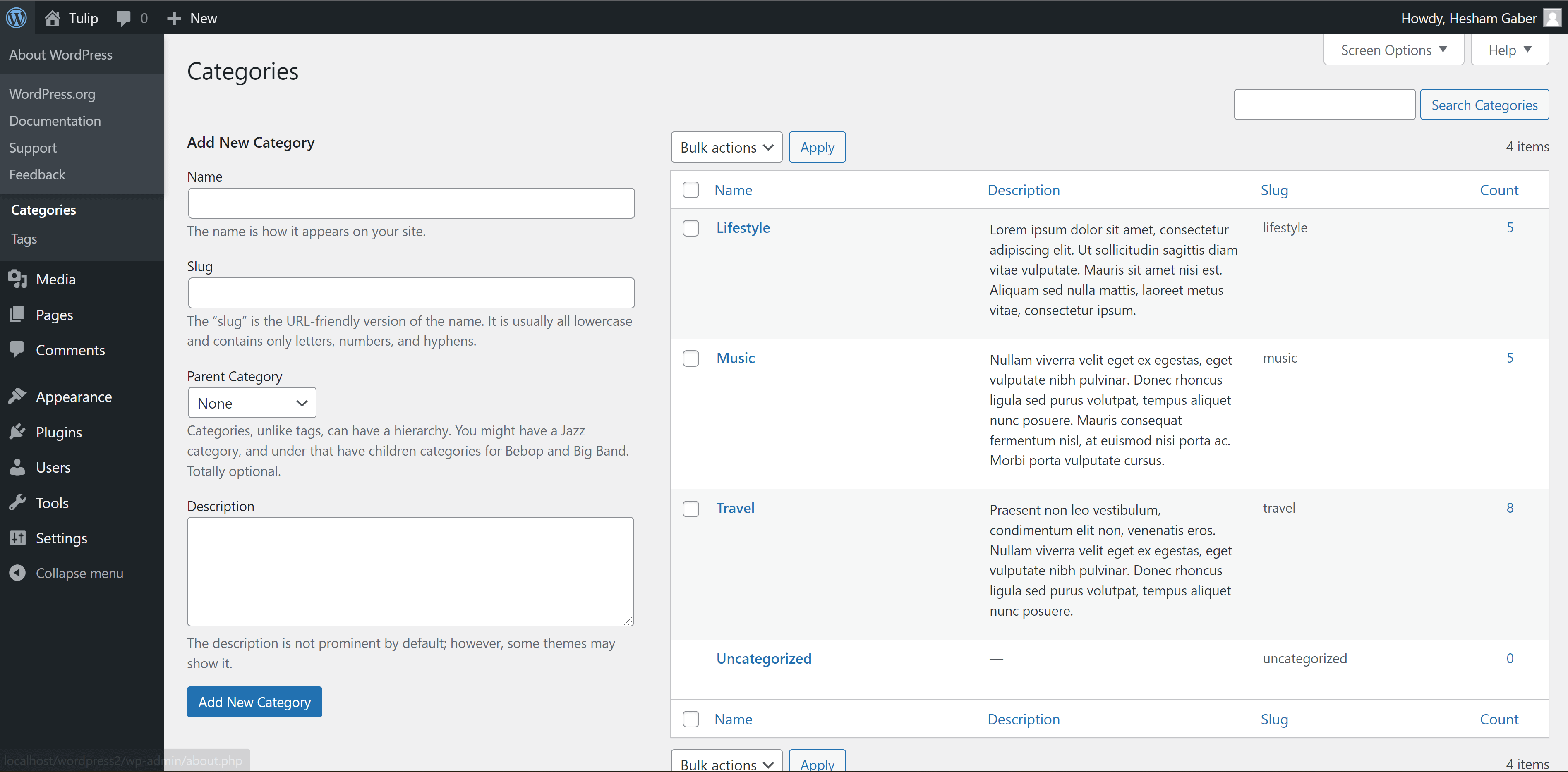
Posts
Gutenberg Editor Support
Tulip theme is fully support gutenberg editor.
to know how to use gutenberg editor please check this tutorial: How to Use the WordPress Block Editor (Gutenberg Tutorial).
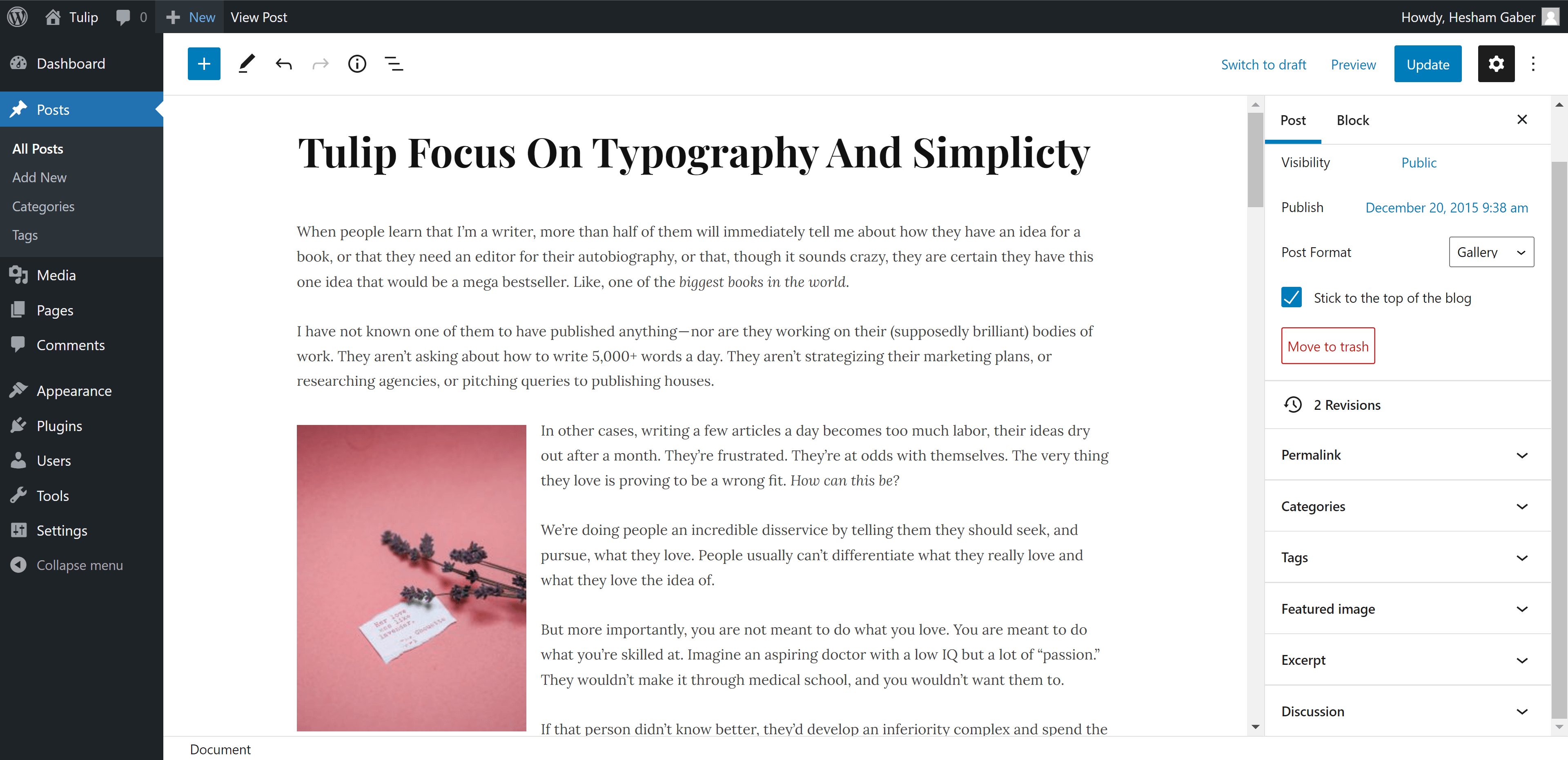
Post Formats
Tulip theme has 4 post Formats ( Standard, Video, Audio, Gallery ).
- Standard
It will display Featured Image if you added it. - Video
To embed Youtube, vimeo, Dailymotion or TED video.
Just copy video link from browser and paste it like this:
"https://vimeo.com/34038042"
"https://www.youtube.com/watch?v=NgJHbvGd_q0"
"http://www.dailymotion.com/video/x4o6cky_funny-cats-compilation-funny-cats-a-funny-cat-videos-compilation-2016-new-hd_animals"
"http://www.ted.com/talks/jia_jiang_what_i_learned_from_100_days_of_rejection" - Audio
To embed SoundCloud or spotify audio.
Just copy audio link from browser and paste it like this:
"https://soundcloud.com/goodlifeproject/mark-nepo-1"
"http://open.spotify.com/track/5yEPxDjbbzUzyauGtnmVEC" - Gallery
To insert slideshow gallery to post.
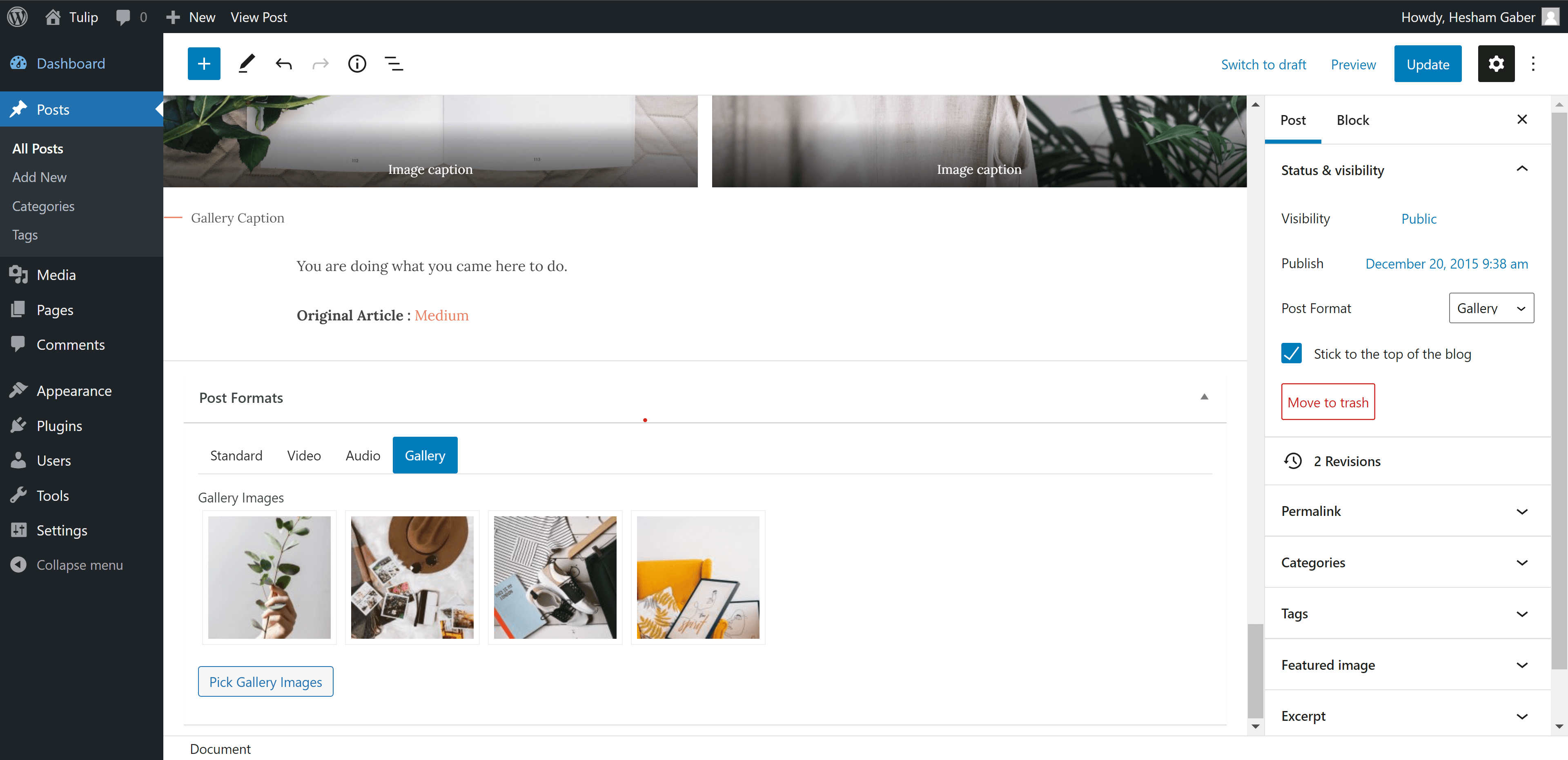
Featured Image
Add featured image for all posts even gallery posts to display it in blog and archives pages.
Featured image size must be ( 1060px width X 600px height ) or more.
Post Excerpt
Excerpt is generated automatically with first 60 words.
You can add excerpt manually. please see the image below.
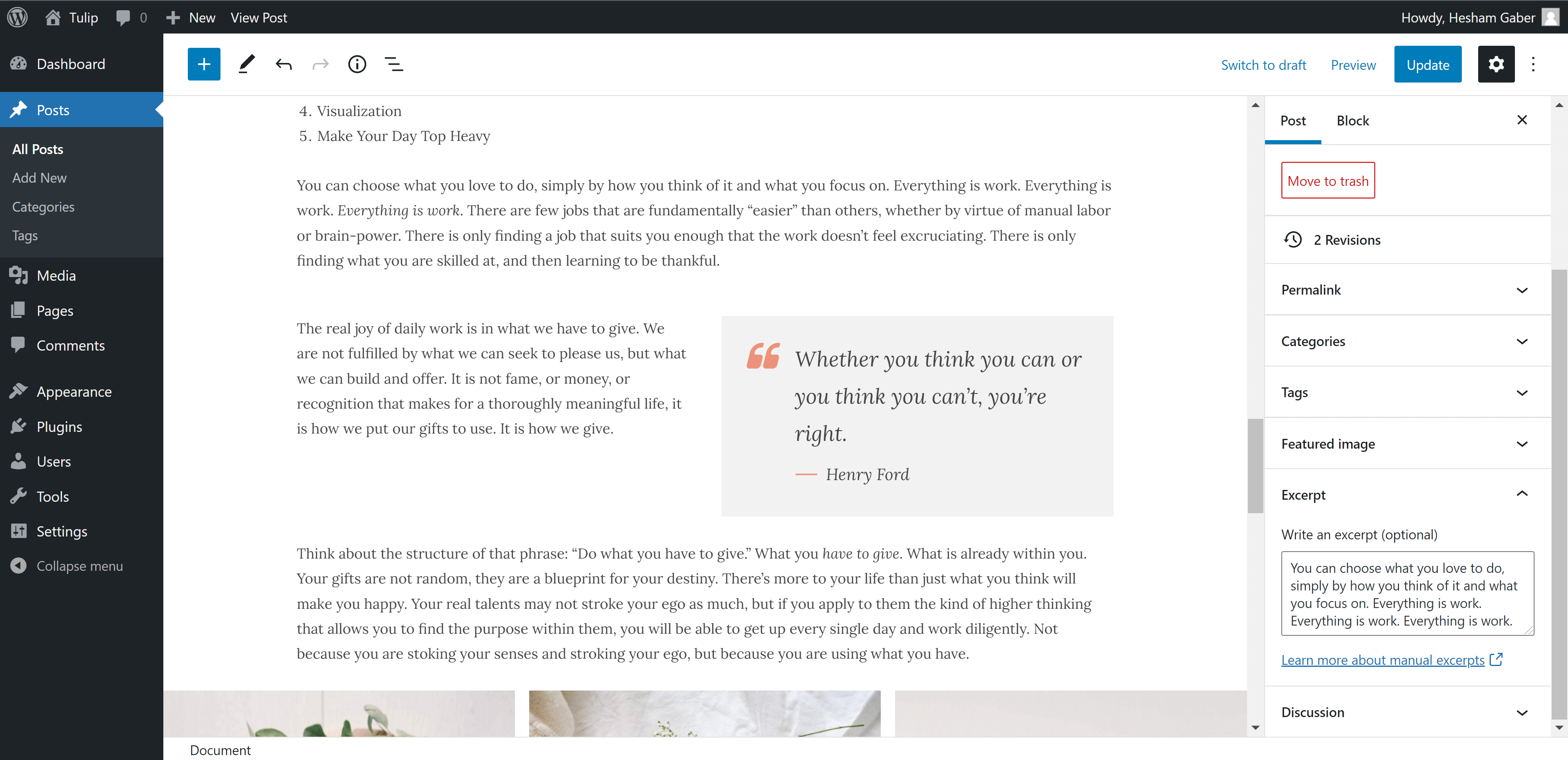
Pages
As in posts section you can create page using gutenberg or classic editor.
Also you can add featured image.
Disable Comments
Default pages have comments section.
To hide comments section from page :
- Scroll to Discussion section and remove Allow comments selection.
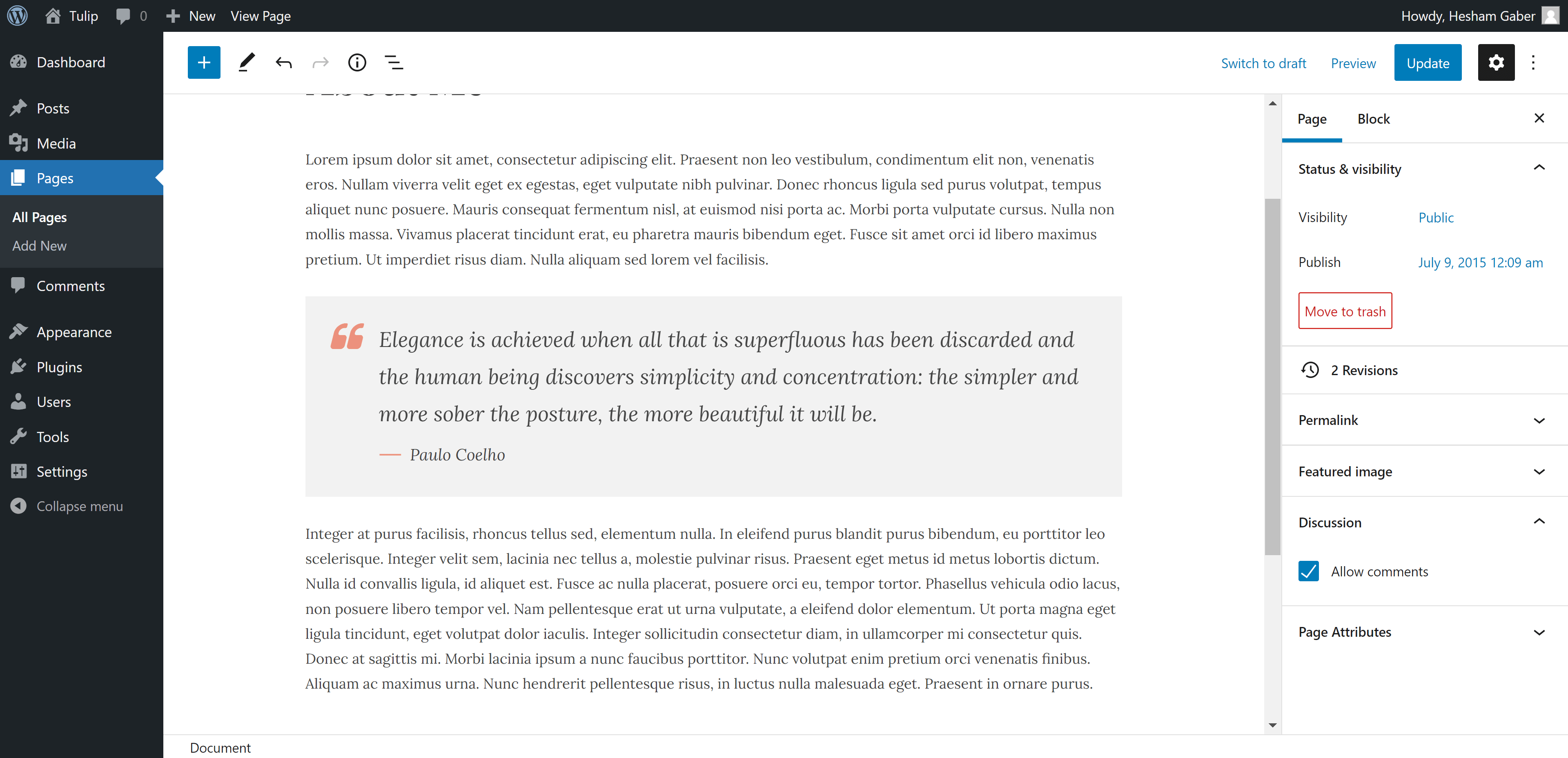
WooCommerce
To use WooCommerce plugin in Tulip theme.
Install it and follow setup instructions
Plugin will setup required pages (Shop, Cart, Checkout and Account ).
Please, read WooCommerce Documentation. It will help you to know all tips required to create your shop.
Go to Appearance > Widgets to add widgets to WooCommerce Sidebar
4. Sidebars
5. Theme Translation
Translate Tulip Theme
You can translate theme static words like "Latest, Trending, Audio...ect" using Poedit Free Program.
- Download and install Poedit on your computer.
- Go to extracted theme package folder > tulip > languages.
- Open tulip.pot file using Poedit program and click on Create new translation button.
- Select translation language.
- Find words you want to translate and add translation.
- Save .po file in same folder and compile file to .mo and save in same folder.
If French (France) it will be like that fr_FR.po fr_FR.mo
Check this link to name your file correctly depending on WordPress language: https://make.wordpress.org/polyglots/teams/
You will find correct name next to each language in WP Locale column. - Uplaod .po and .mo files to wp-content/themes/tulip/languages/ directory using FTP.