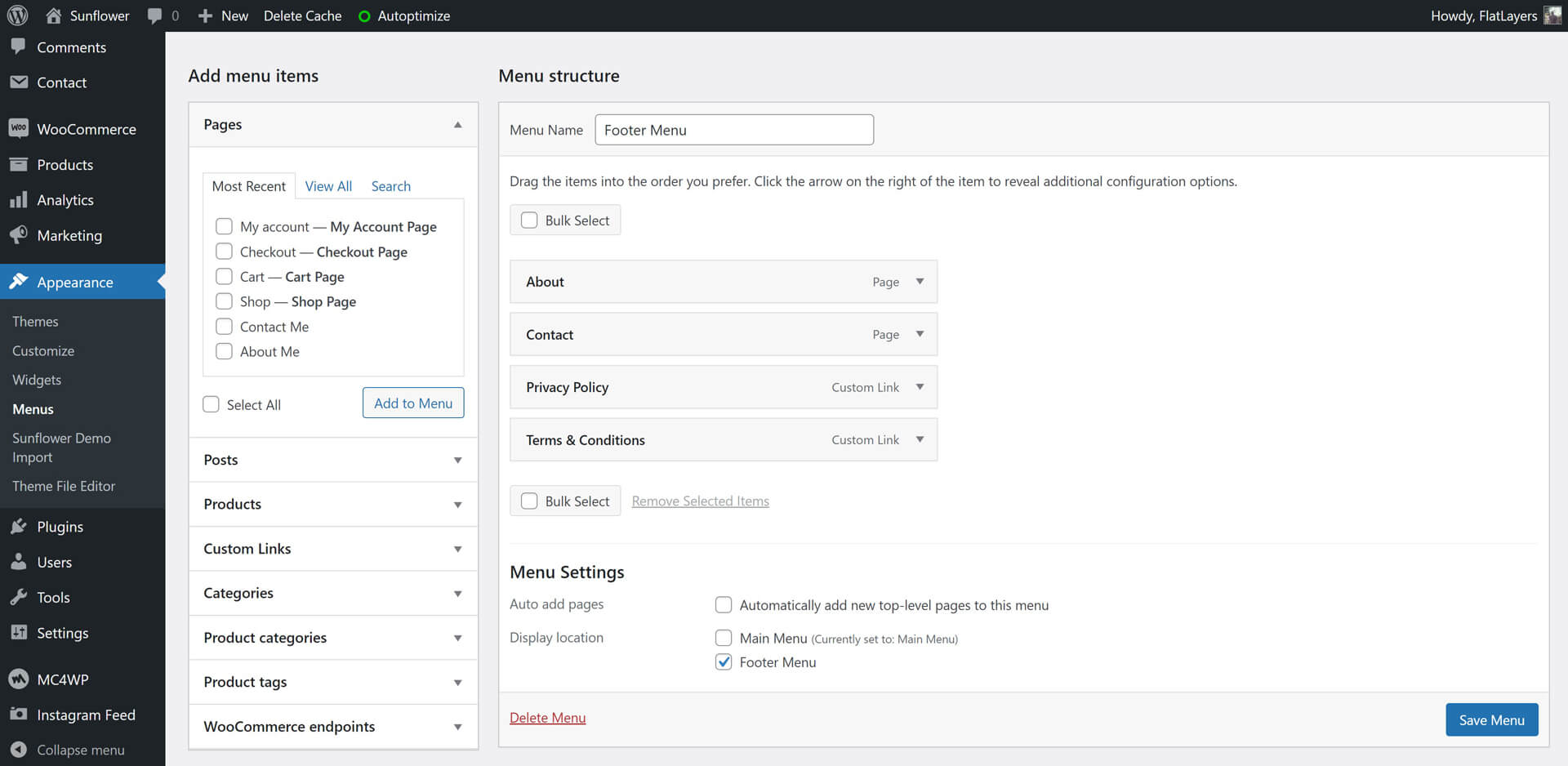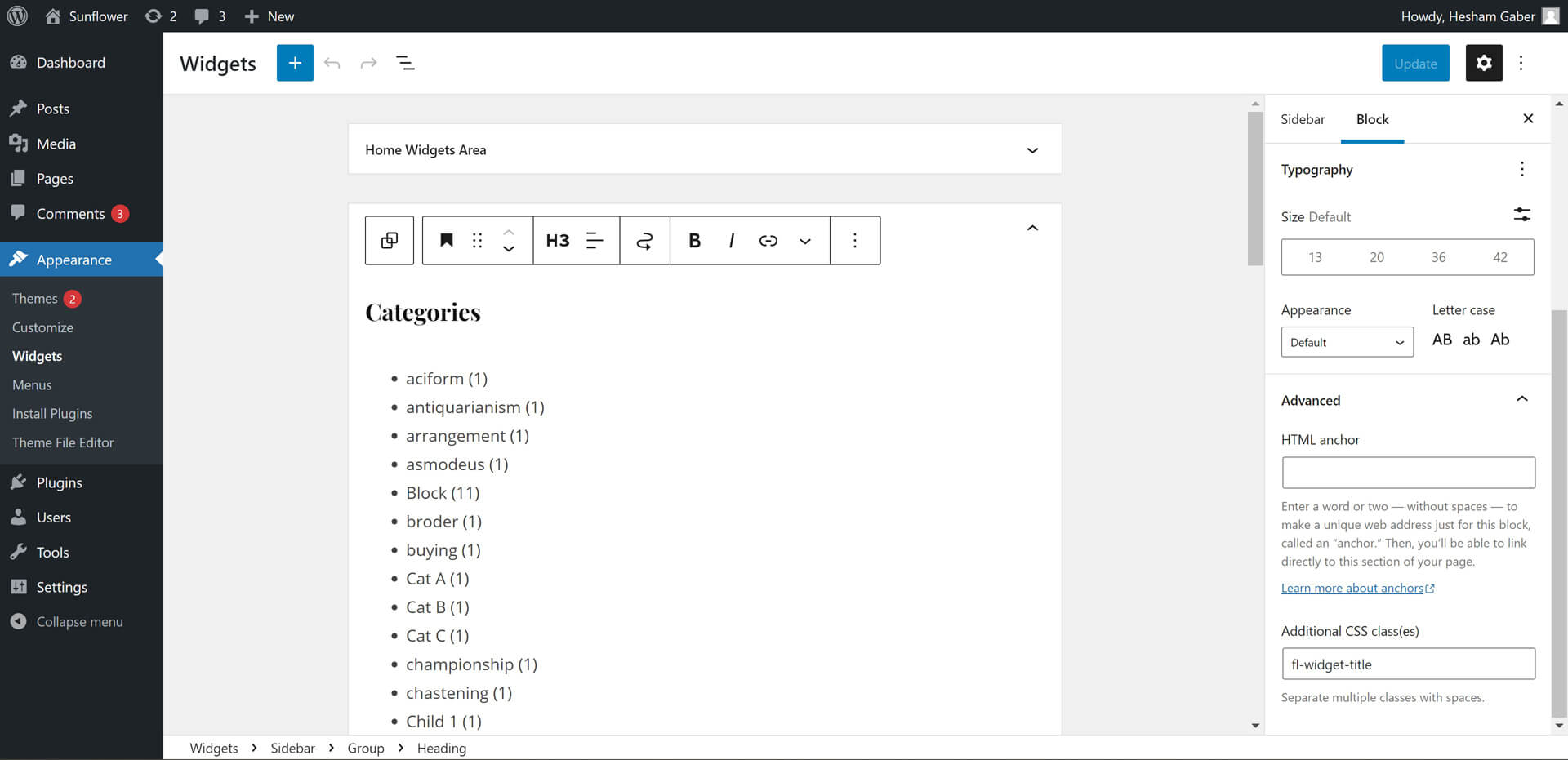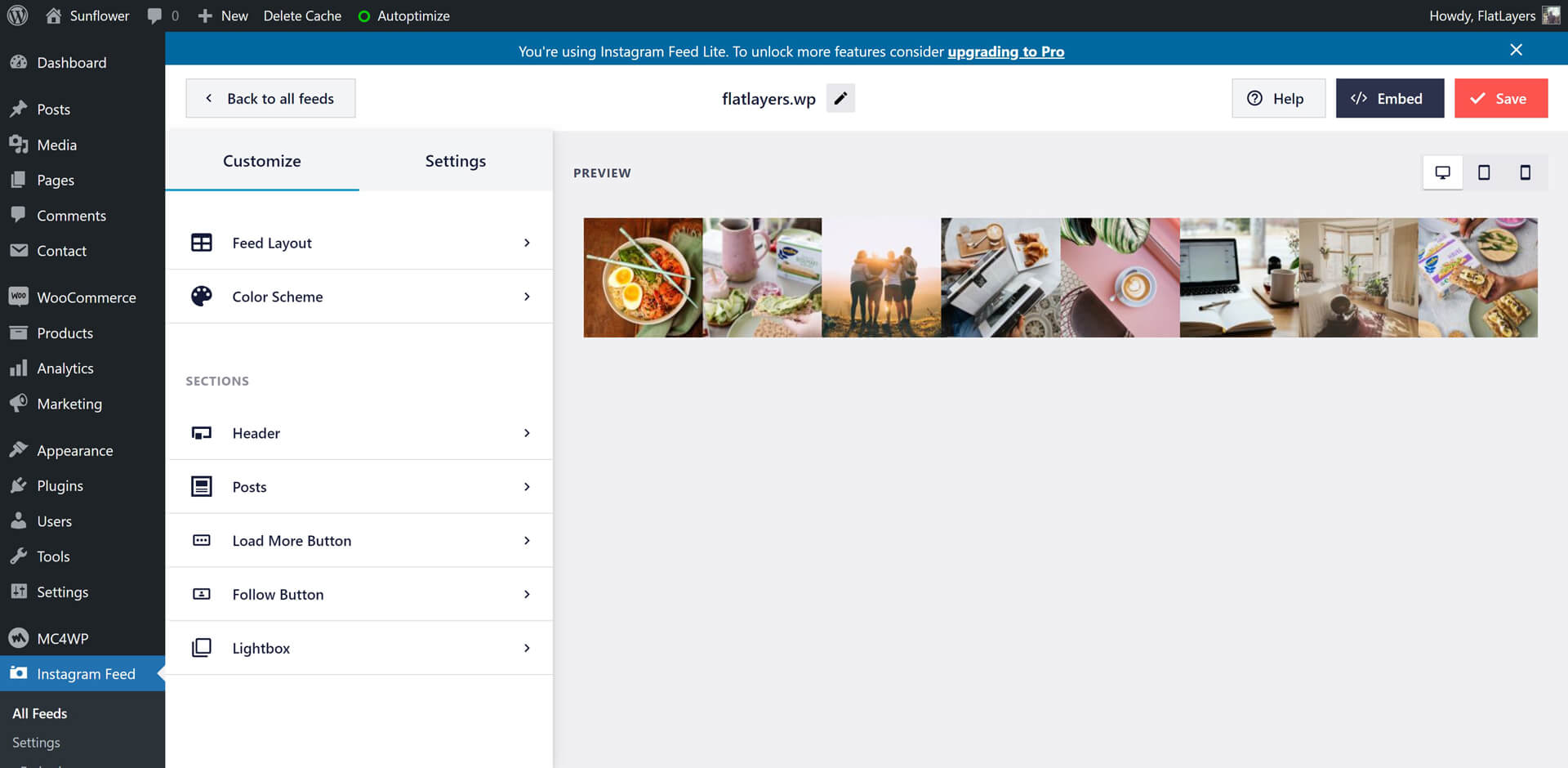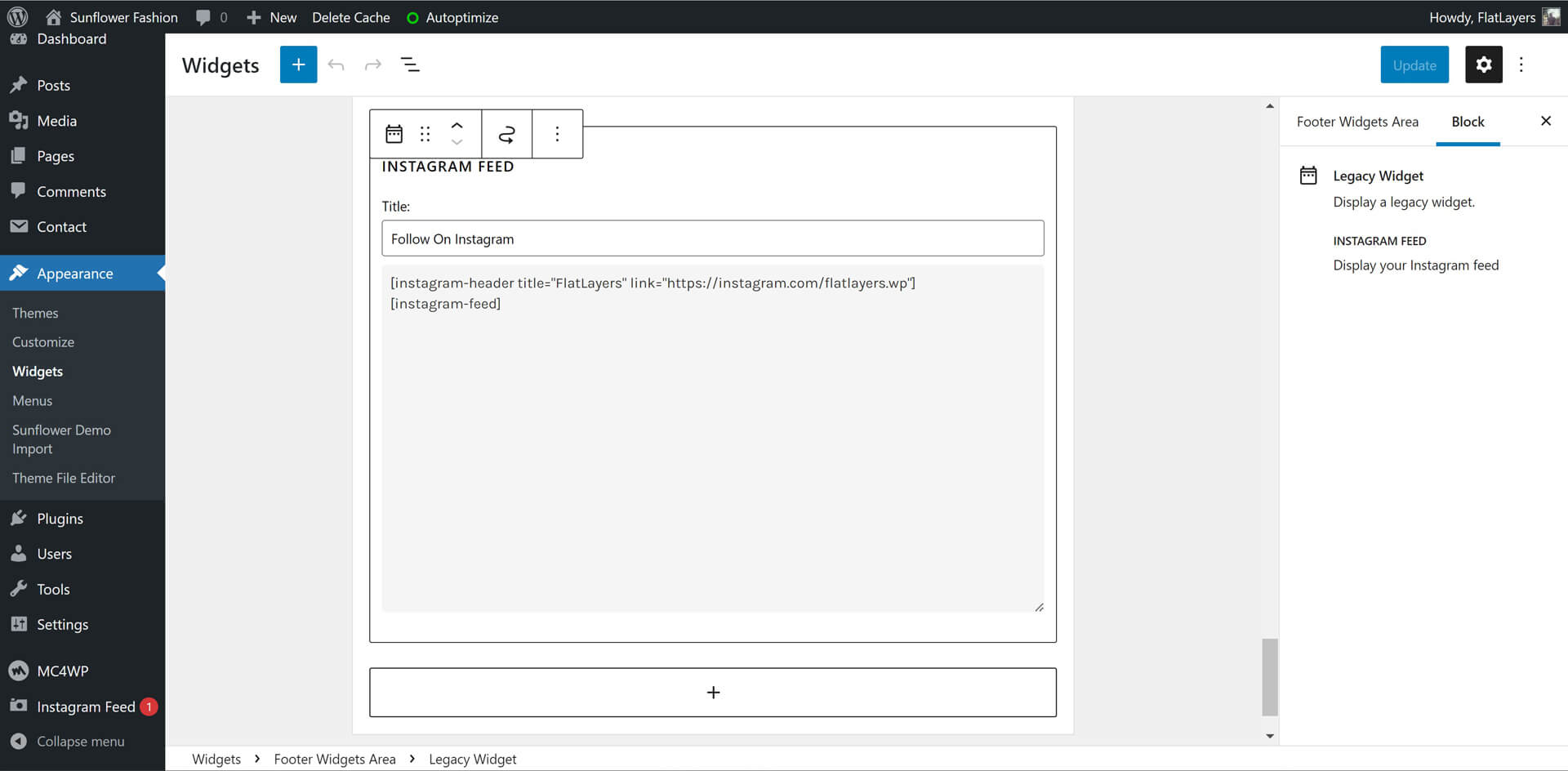- 1. Getting Started
- Welcome
- Installing Sunflower Theme
- Required Plugins
- Recommended Plugins
- Import Demos
- Updating Sunflower Theme
- Menus Setup
- 2. Customization
- Overview
- Settings
- Colors
- Typography
- 3. Content
- Categories
- Posts
- Pages
- WooCommerce
- 4. Sidebar & Widgets
- Overview
- Home Widgets
- Footer Widgets
- 5. Theme Translation
- Translate Sunflower Theme
- 6. Speed Optimization
- Speed & Performance
Sunflower Documentation
Modern, Lightweight & Multipurpose WordPress Blog Theme
1. Getting Started
Welcome
Created: 10/20/2022
Last Update: 10/20/2022
By: FlatLayers
Support Email: support@flatlayers.com
Thank you for purchasing our theme. If you have any questions that are beyond the scope of this help file, please Email us at support@flatlayers.com. We will get back to you within 12 hours and help you with any issue you might have. Thanks so much!
Installing Sunflower Theme
Using WordPress Dashboard
- Download full theme ZIP package and Extract it to normal folder.
- Go to your WordPress dashboard and click on Appearance.
- Click on Add New Themes then click on Upload.
- Browse for sunflower.zip inside the extracted folder then click Open.
- Click the Install Now.
- After finishing installation process click on Activate the theme.
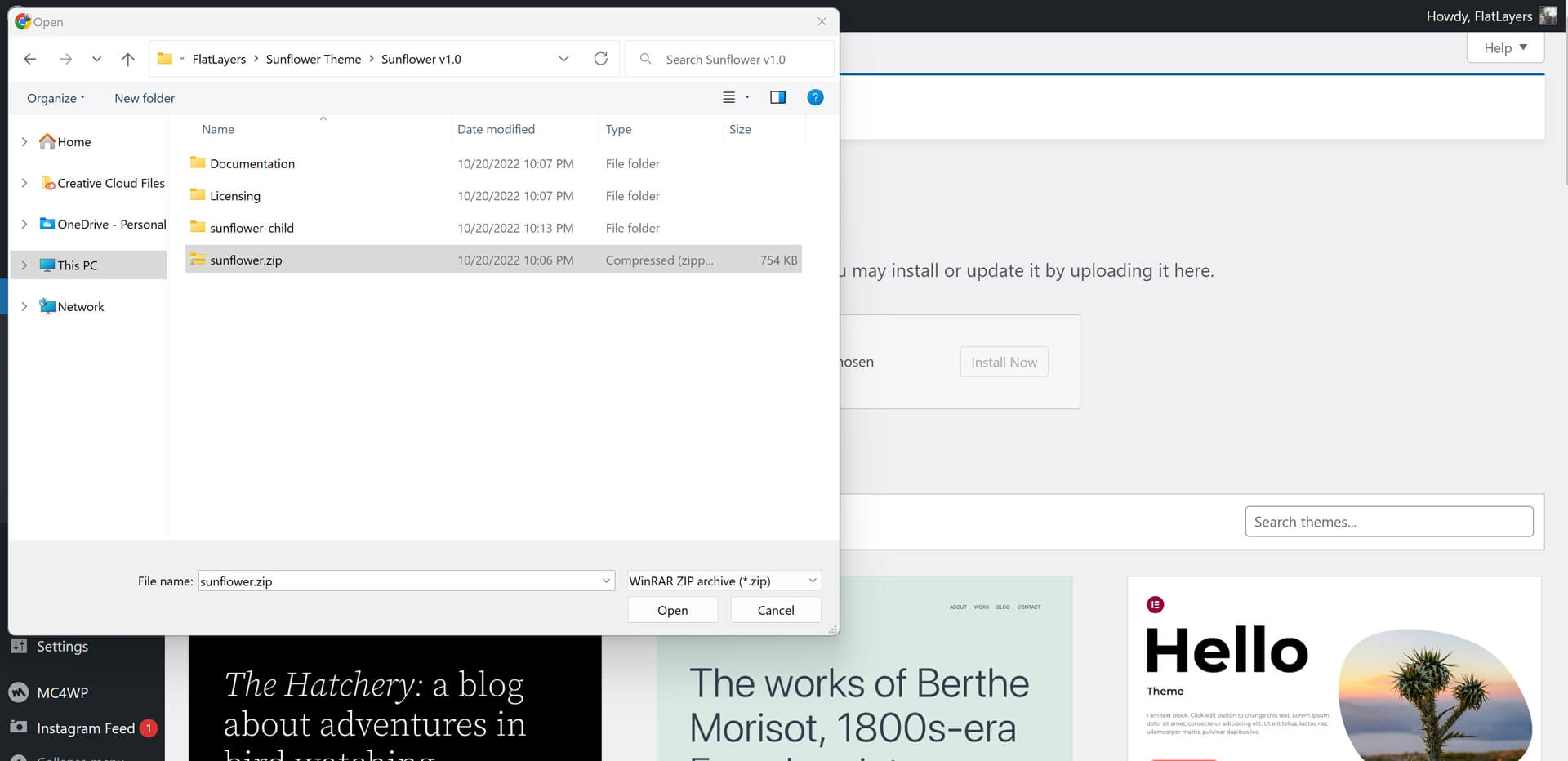
Using FTP
- Extract sunflower.zip to normal folder.
- Open WordPress instaltion directory.
- Go to /wp-content/themes directory.
- Upload sunflower folder to that "themes" directory.
You will find sunflower-child folder. It's a child theme you can edit and upload using FTP to themes directory.
Required Plugins
After installing Sunflower theme. Theme shows message to install 6 plugins. Follow instructions to install and active them.
Sunflower Theme Requird Plugins:
- Sunflower Theme Addons
The most important plugin for Sunflower theme. It contains Post formats, Custom widgets, Sharing icons, Author social profiles & Instagram widget header shortcode. - Kirki
A WordPress customizer Framework. It's required to run customize panel options.

Recommended Plugins
Please, read any plugin documentation before using it to know how to use it correctly.
-
One Click Demo Import
This plugin lets you import pre made Sunflower theme demos. -
Smash Balloon Instagram Feed
This plugin lets you connect your website with Instagram and display latest feeds in your website. Plugin Documentation -
MailChimp for WordPress
This plugin lets you create subscribe froms using Mailchimp website services. Plugin Documentation -
Contact form 7
This plugin lets you create contact froms. Plugin Documentation -
WooCommerce
WooCommerce lets you create your online shop. Plugin Documentation -
Regenerate Thumbnails
You must use this plugin if you uploaded pictures before installing Sunflower theme.
After installing and activating Regenerate Thumbnails.
- Go to Tools > Regen. Thumbnails.
- Click on Regenerate All Thumbnails and wait until it's finish.
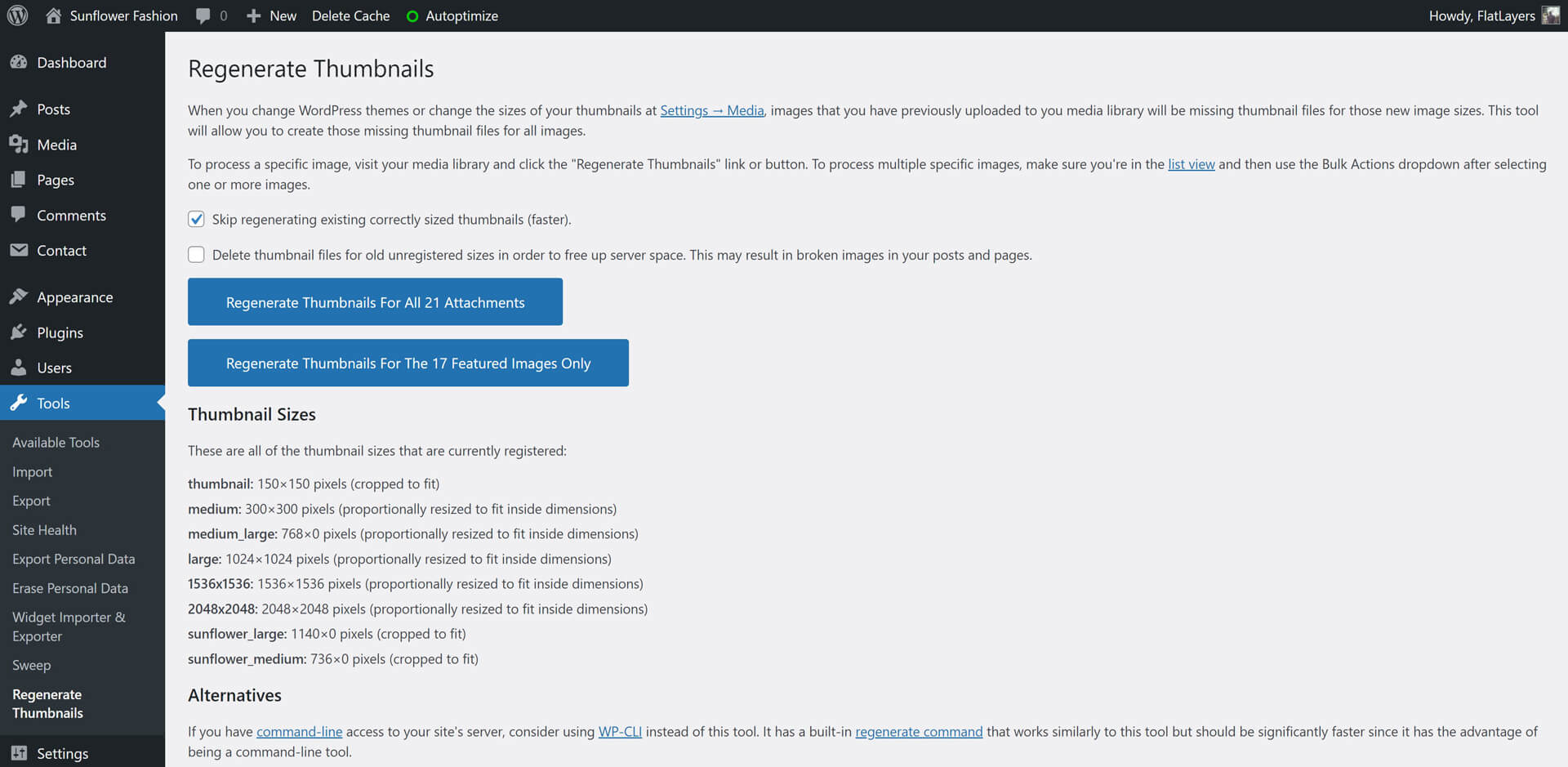
Import Demos
Sunflower theme comes with awesome pre-made demos. To import a demo just follow these steps:
- Install and Activate One Click Demo Import Plugin.
- Go to Themes > Sunflower Demo Import.
- Select any demo you want.
- Click on Import Demo.
- Follow Import panel instructions to finish import proccess.
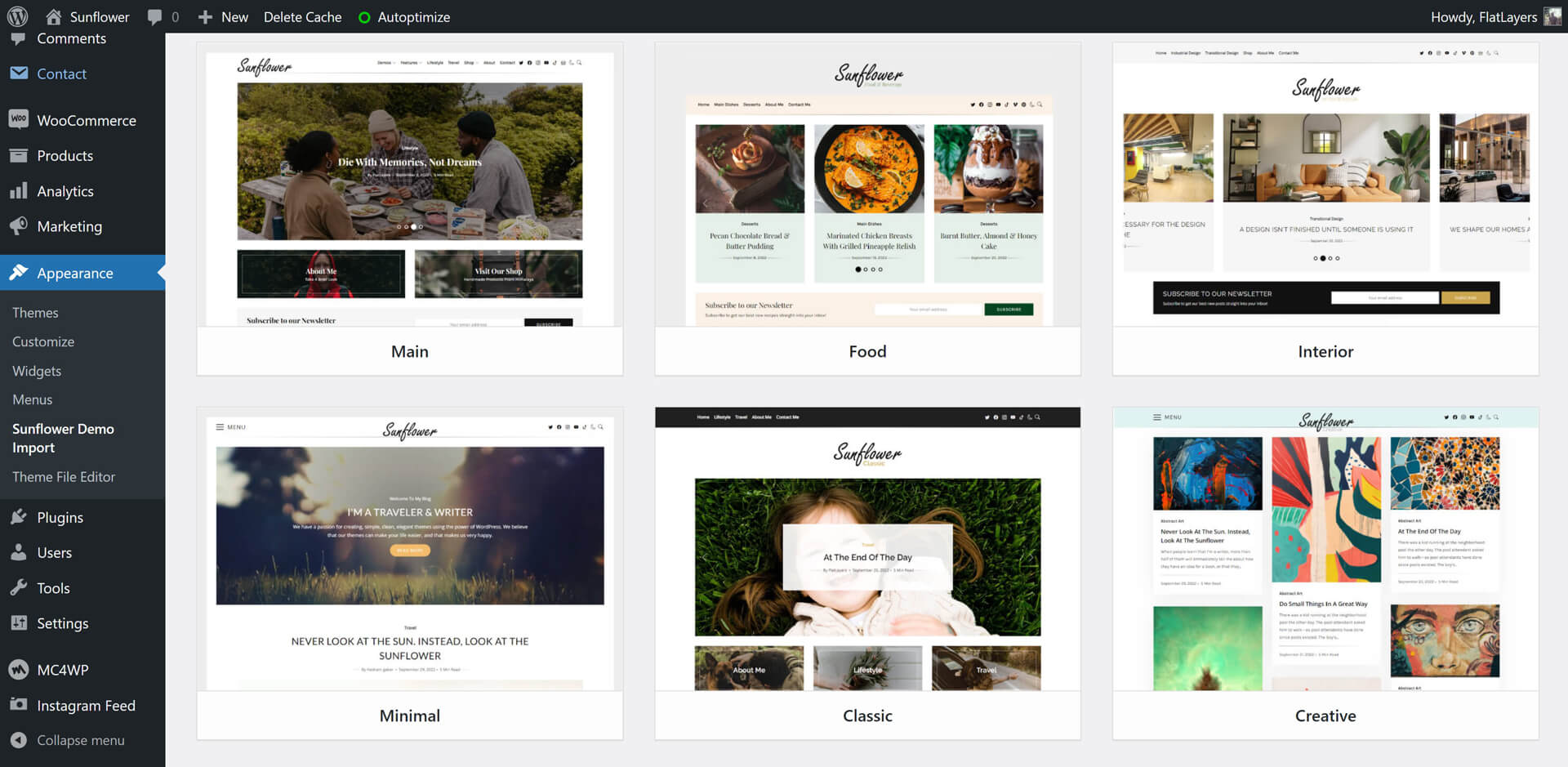
Updating Sunflower Theme
Sunflower theme may be updated periodically in order to add new features and fix bugs. You have two methods to update theme.
Updating Automatically
Envato have developed the Envato Market Plugin for WordPress. This plugin automatically alert you on your dashboard when a new version of the theme is available and you can update it automatically from your WordPress dashboard. Follow upcoming steps to install and use it.
- Go to Envato Market Plugin.
- Follow instruction to download, install and activate it.
Updating Manually
- Download latest theme version from ThemeForest > Downloads.
- Extract the ZIP theme Package to normal folder.
- Go to Appearance > Themes.
- Click on Add New > Upload then install sunflower.zip.
2. Customization
Overview
Sunflower theme powerful customiztion panel will help you to change options, colors, typography and see change in live preview before saving. Options are arranged to help you understand and use it.
Go to Appearance > Customize to customize your blog.
Here is some insturctions to use Customize panel:
- Read each option title and description to know how to use it.
- Test changes in live preview before saving it.
- WooCommerce options display when WooCommerce plugin is activated.
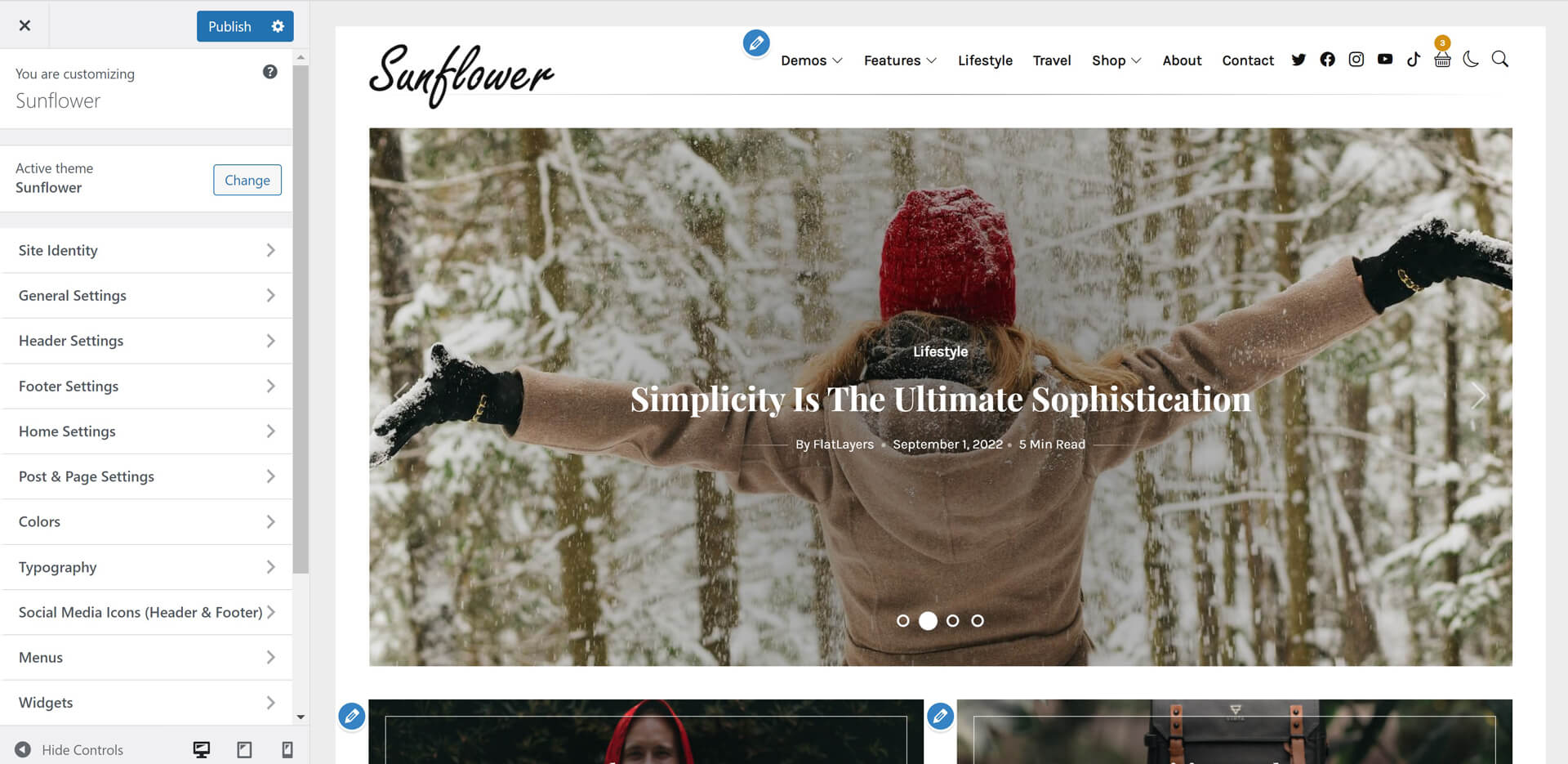
Settings
List of all settings sections in customize panel
1. Site Identity:
- Adding Site title
- Adding Site tagline (description)
- Adding Site icon (favicon)
2. General Settings:
- Select Website Layout (Full Width, Large Boxed, Small Boxed).
- Select Pagination Style (Ajax Load More, Infinite Scroll, Pagination, Navigation).
- Enable/Disable Sticky Sidebar Movement.
- Enable/Disable Post Excerpt.
- Select Category Default Layout (13 Layouts).
- Enable/Disable Category Default Sidebar.
- Enable/Disable Category Full Width Image.
- Select Author Archive Layout (13 Layouts).
- Enable/Disable Author Archive Sidebar.
- Select Search Results Layout (13 Layouts).
- Enable/Disable Search Results Layout.
- Select Tags & Other Archives Layout (13 Layouts).
- Enable/Disable WooCommerce Shop & Archives Sidebar.
- Enable/Disable Product Sidebar.
3. Header Settings:
- Select Header Layout (Modern Header, Classic Header 1, Classic Header 2, Minimal Header).
- Adding Logo.
- Adding Dark Mode Logo.
- Enable/Disable Floating Logo.
- Enable/Disable Dark Mode.
- Enable/Disable Set Dark Mode As Default Mode.
- Enable/Disable Fixed Header.
- Enable/Disable Full Width Header.
- Enable/Disable Header Social Icons.
- Enable/Disable Header Search Icon.
- Enable/Disable WooCommerce Cart Icon.
4. Footer Settings:
- Enable/Disable Footer Widgets Area.
- Enable/Disable Footer Social Icons.
- Enable/Disable Footer Menu.
- Adding Footer Copyrights.
5. Home Settings:
Full control of homepage layout. It's seperated to 2 panels.
- Featured Area Settings:
- Select Featured Posts Layout (9 Layouts).
- Adding Featured Posts IDs.
- Adding Featured Categories Slugs.
- Select Featured Posts Number
- Adding Static Slider Content.
- Enable/Disable Full Width Featured Area.
- Enable/Disable Featured Area Navigation/Arrows.
- Enable/Disable Featured Area Pagination/Dots.
- Enable/Disable Featured Area Autoplay.
- Select Featured Slider Animation.
- Latest Posts Settings:
- Select Latest Posts Layout (13 Layouts).
- Enable/Disable 1st Post Standard Full Width.
- Enable/Disable Home Sidebar.
- Enable/Disable Home Widgets Area (Display under featured area).
6. Post & Page Settings:
It's seperated to 2 panels.
- Post Settings:
- Select Post Layout (7 Layouts).
- Enable/Disable Full Width Post Thumbnail.
- Enable/Disable Post Sidebar.
- Enable/Disable Author Section.
- Enable/Disable Next & Previous Posts Section.
- Select Related Posts Format.
- Enable/Disable Sharing Icons.
- Enable/Disable Tags.
- Enable/Disable Meta Author.
- Enable/Disable Meta Date.
- Enable/Disable Meta Comments.
- Enable/Disable Meta Reading Time.
- Page Settings:
- Select Page Layout (7 Layouts).
- Enable/Disable Full Width Page Thumbnail.
- Enable/Disable Page Sidebar.
7. Social Media Icons (Header & Footer):
Add your social media links and it will display automatically in header and footer like demo.
Please add full link starting with (https://) not just username.
Colors
Colors customize sections allow you change all theme colors in Light & Dark mode.
Default Mode Colors
Allow you to change all light mode theme colors.
Dark Mode Colors
Allow you to change all Dark mode theme colors.
Typography
Sunflower theme is designed based on a powerful typography ratio.
You can use any font from Google Fonts.
Please, read typography options carefully.
3. Content
Categories
- Go to Posts > Categories.
- Add/Edit Category name, slug and description.
- Select Category Layout.
- Enable/Disable Category Sidebar.
- Add Category Background Image.
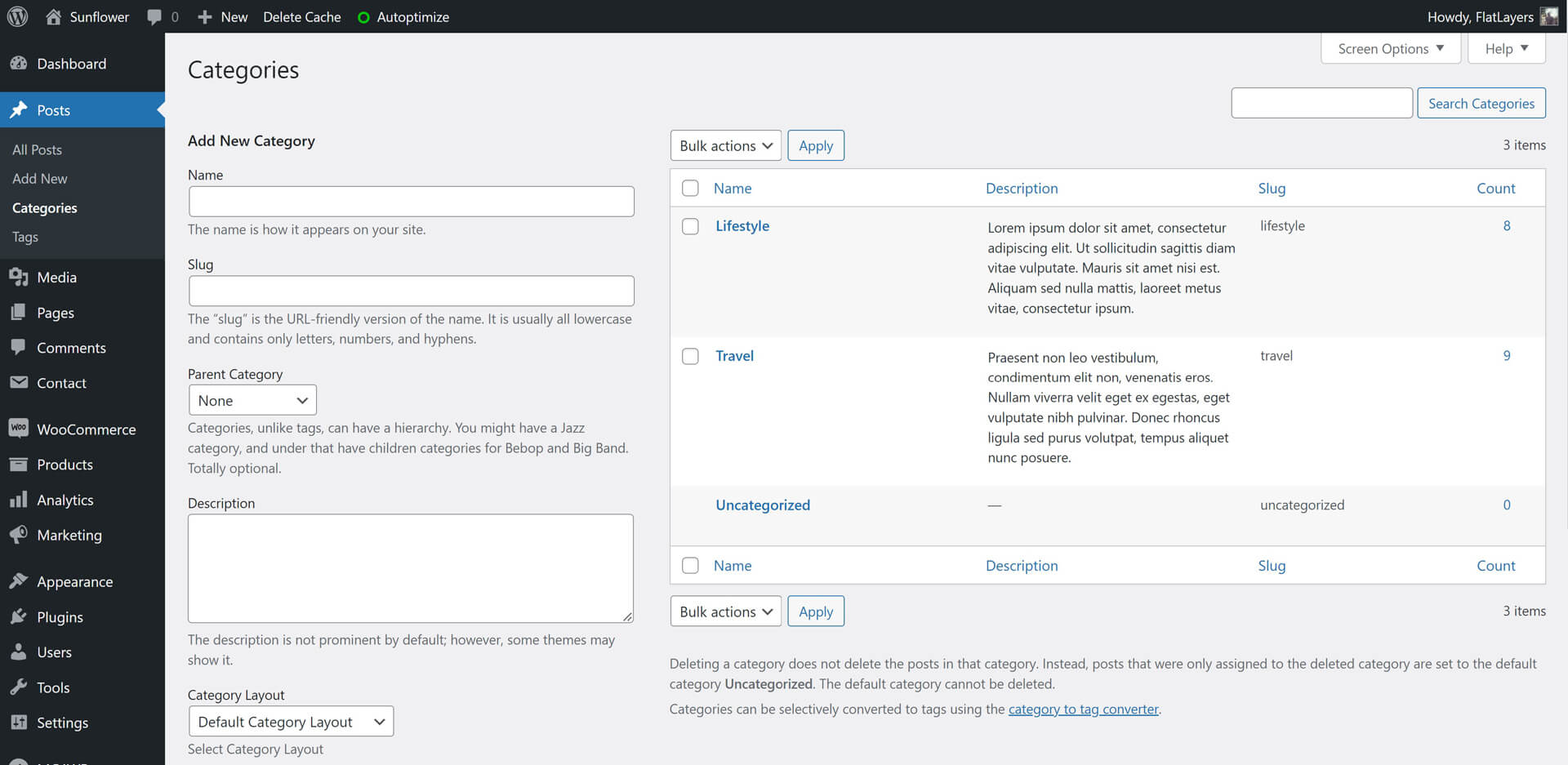
Posts
Gutenberg Editor Support
Sunflower theme is fully support gutenberg editor.
to know how to use gutenberg editor please check this tutorial: How to Use the WordPress Block Editor (Gutenberg Tutorial).
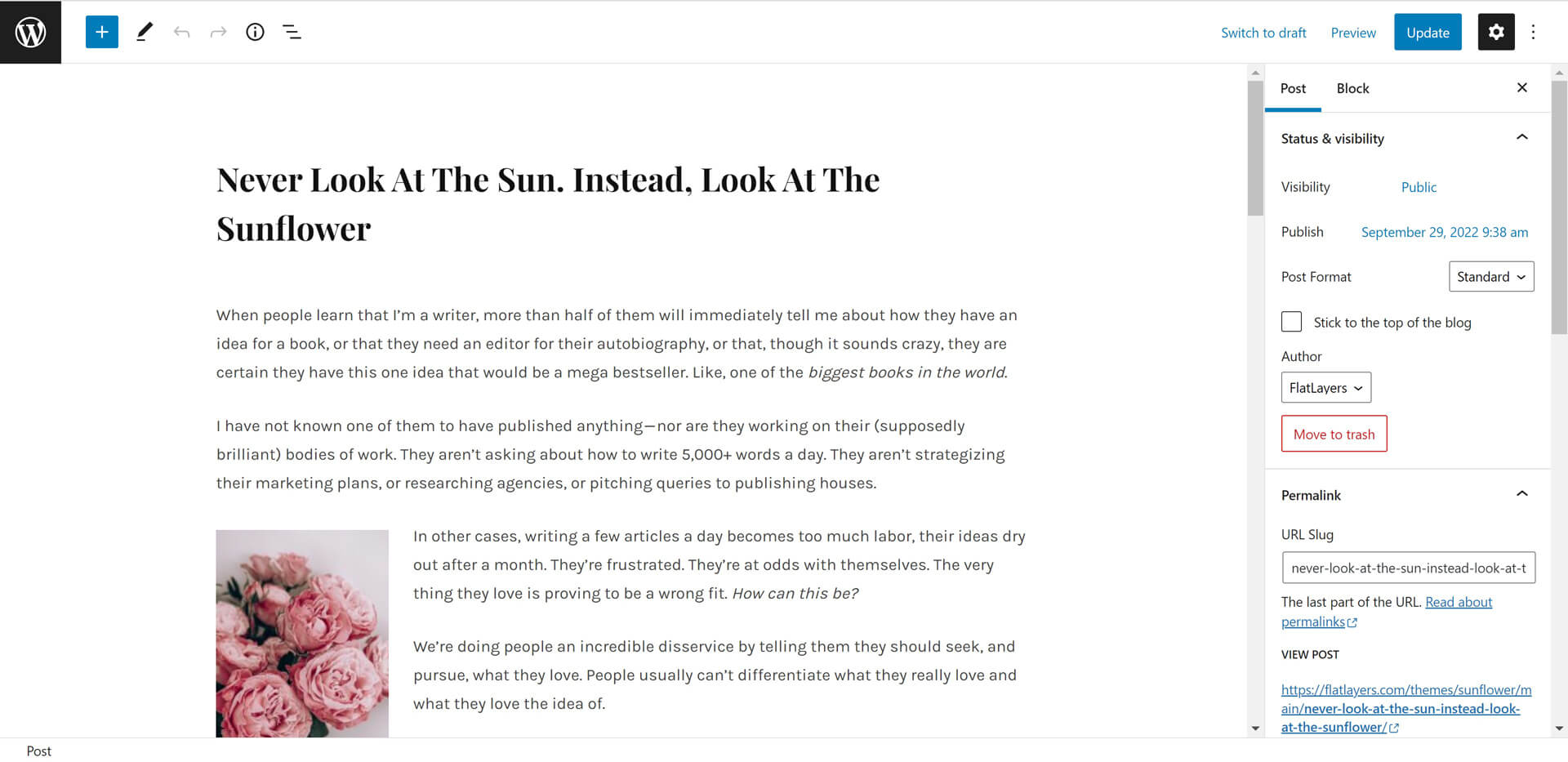
Featured Image
Add featured image for all post formats to display it in blog and archives pages.
Featured image size must be (1140px width) or more.
Post Format
Sunflower theme has 4 post Formats (Standard, Video, Audio, Gallery).
- Standard
It will display Featured Image if you added it. - Video
To embed Youtube, vimeo, Dailymotion or TED video.
Just copy video link from browser and paste it like this:
"https://vimeo.com/34038042"
"https://www.youtube.com/watch?v=NgJHbvGd_q0"
"http://www.dailymotion.com/video/x4o6cky_funny-cats-compilation-funny-cats-a-funny-cat-videos-compilation-2016-new-hd_animals"
"http://www.ted.com/talks/jia_jiang_what_i_learned_from_100_days_of_rejection" - Audio
To embed SoundCloud or spotify audio.
Just copy audio link from browser and paste it like this:
"https://soundcloud.com/goodlifeproject/mark-nepo-1"
"http://open.spotify.com/track/5yEPxDjbbzUzyauGtnmVEC" - Gallery
To insert slideshow gallery to post.

Post Excerpt
Excerpt is generated automatically depends on selected layout.
You can add excerpt manually. please see the image below.
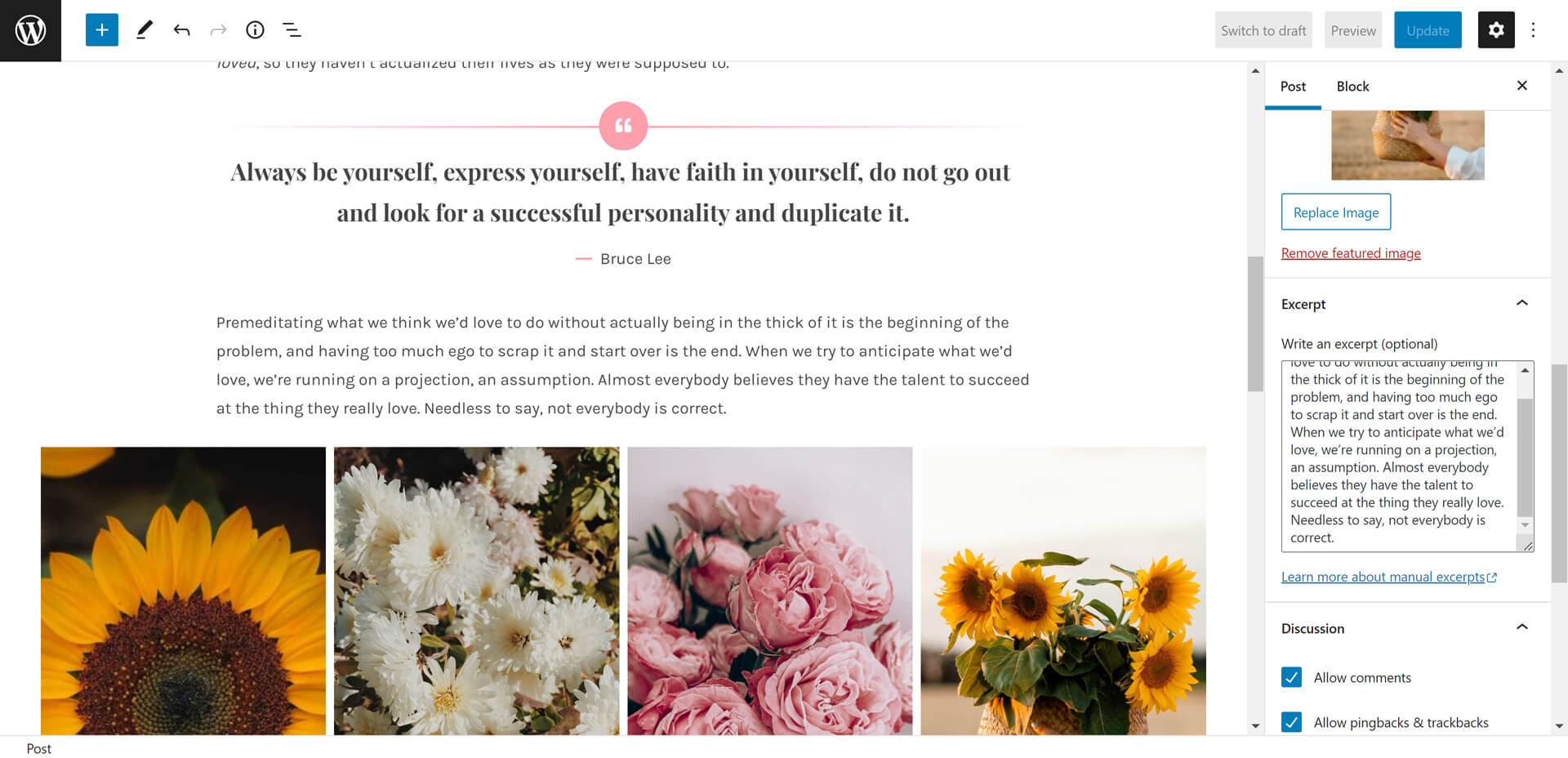
Pages
As in posts section you can create page using gutenberg or classic editor.
Also you can add featured image.
Disable Comments
Default pages have comments section.
To hide comments section from page :
- Scroll to Discussion section and remove Allow comments selection.
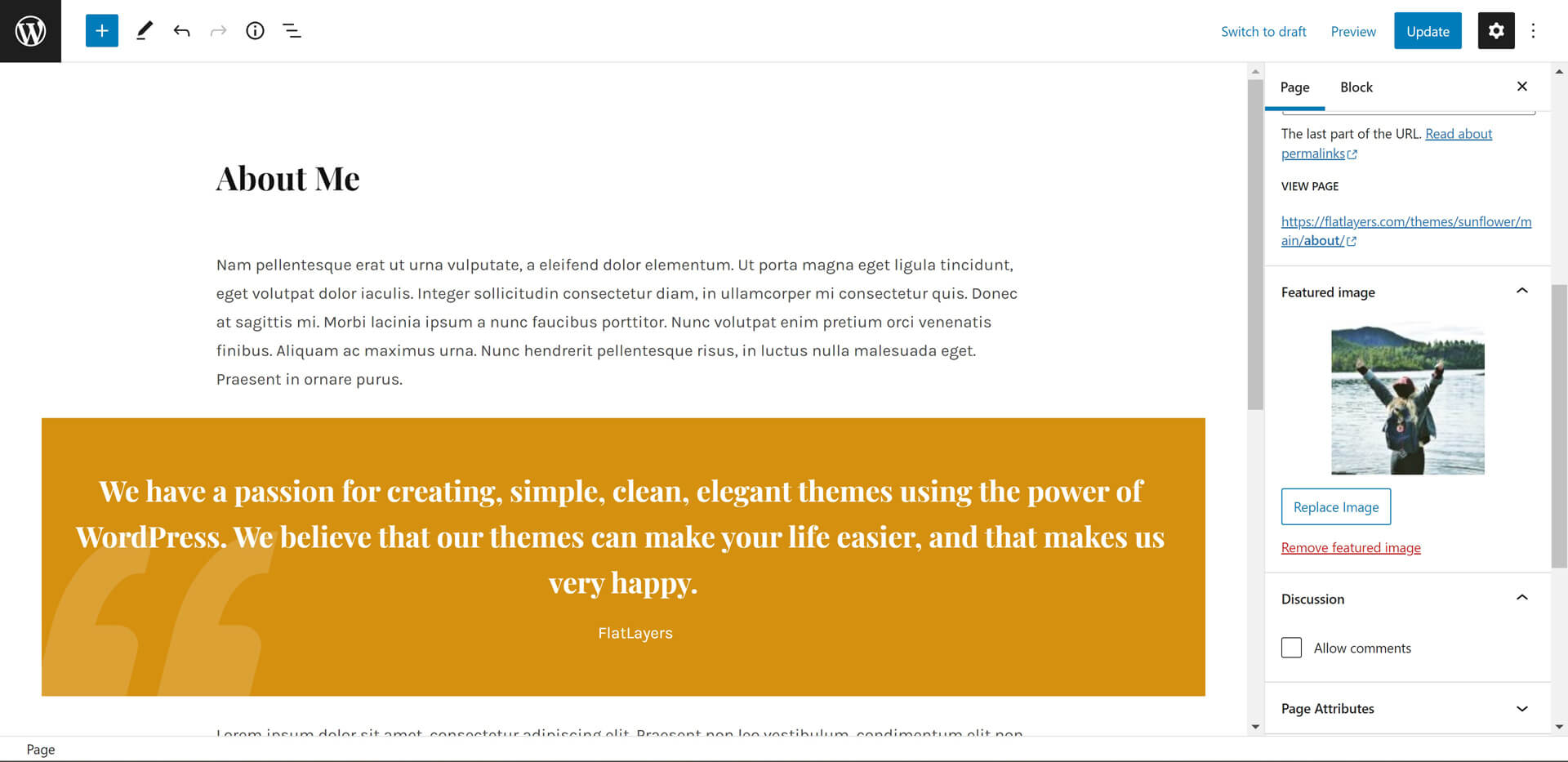
Page Templates
Sunflower theme has 3 page templates:
- Page Featured Area & Home Widgets & No Title
- Page Full Width & No Title
- Page Overlay Title & Home Widgets
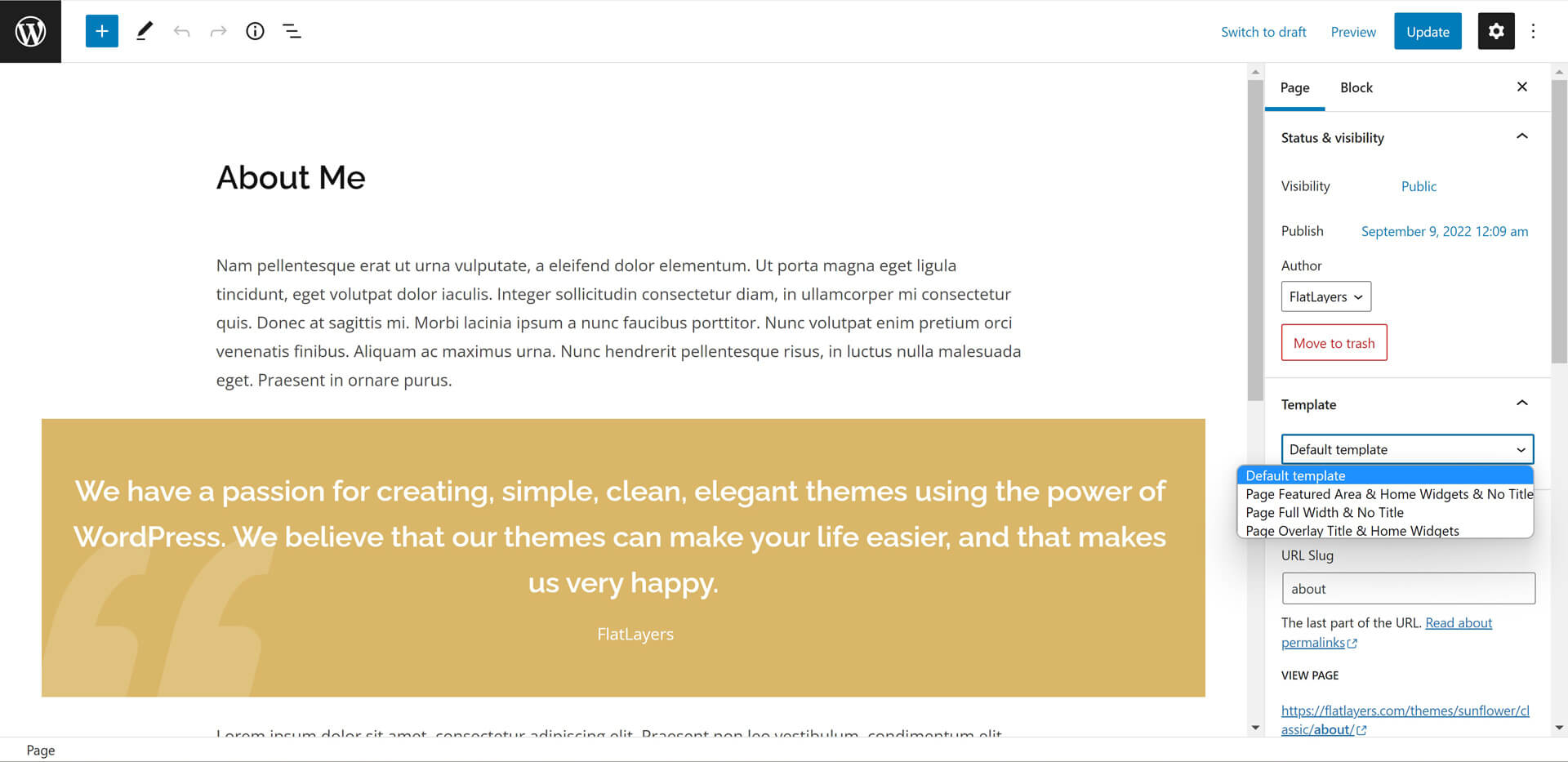
WooCommerce
To use WooCommerce plugin in Sunflower theme.
Install it and follow setup instructions
Plugin will setup required pages (Shop, Cart, Checkout and Account ).
Please, read WooCommerce Documentation. It will help you to know all tips required to create your shop.
4. Sidebar & Widgets
Home Widgets
Home Widgets is perfect to display website sections in an awesome way.
- Use Sunflower Bannder widgets to add banners.
- MailChimp for WordPress and Smash Balloon Instagram Feed widget always display in full width.
- Use MailChimp for WordPress or Smash Balloon Instagram Feed widget as a separator.
Ex. Add 2 banners widgets then MailChimp widget then 3 banners widgets. It will display like picture below.
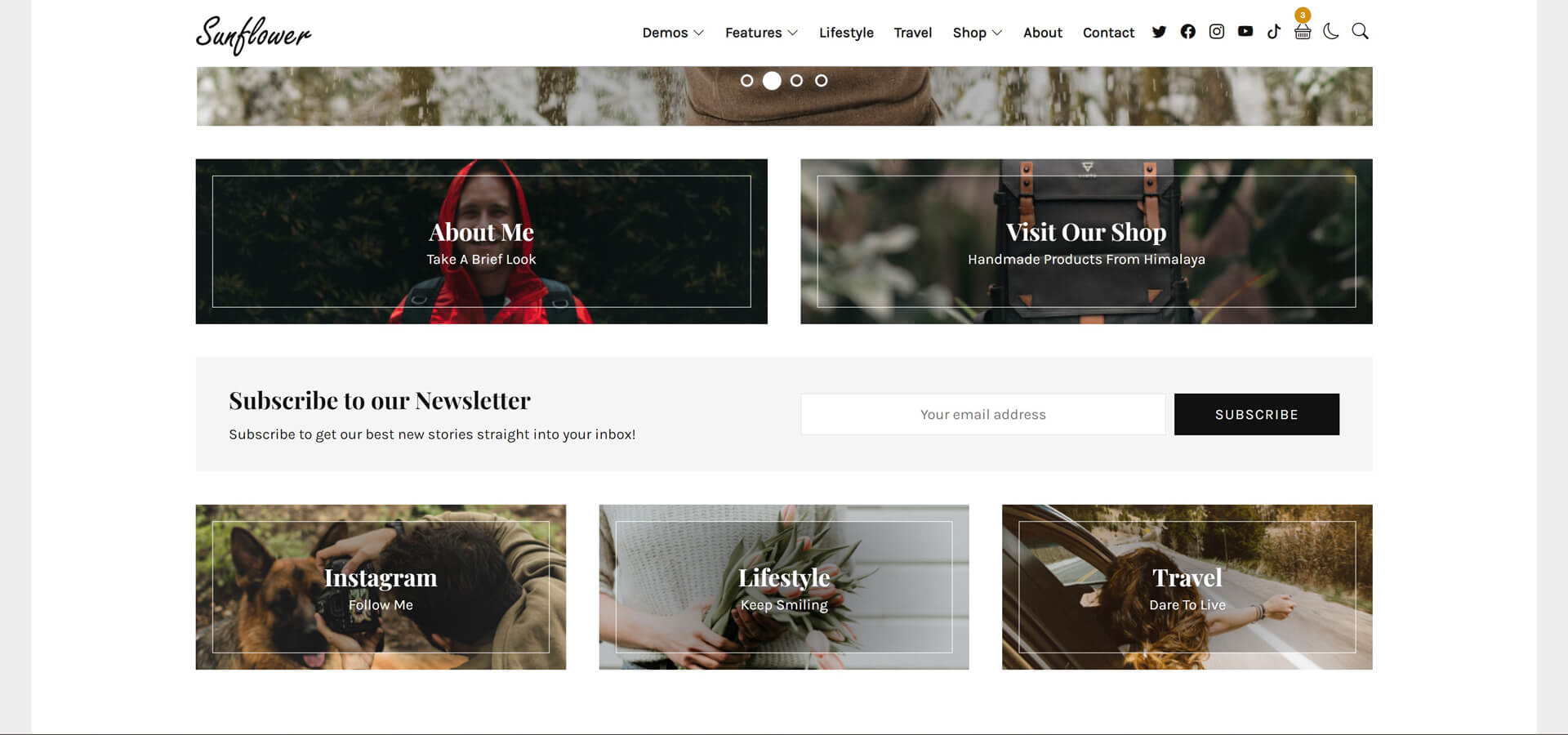
Newsletter Widget (MailChimp for WordPress)
- Please read plugin documentation to know how to integrate it with your website.
- Use this subscribe form blow to display it exactly like demo.
<div> <h3>Subscribe to our Newsletter</h3> <p>Subscribe to get our new fashion stories straight into your inbox!</p> </div> <div> <input type="email" name="EMAIL" placeholder="Your email address" required> <input type="submit" value="Subscribe" /> </div>
5. Theme Translation
Translate Sunflower Theme
You can translate theme static words like "Min Read, You Might Also Like...etc" using Poedit Free Program.
- Download and install Poedit on your computer.
- Go to extracted theme package folder > sunflower > languages.
- Open sunflower.pot file using Poedit program and click on Create new translation button.
- Select translation language.
- Find words you want to translate and add translation.
- Save .po file in same folder and compile file to .mo and save in same folder.
If French (France) it will be like that fr_FR.po fr_FR.mo
Check this link to name your file correctly depending on WordPress language: https://make.wordpress.org/polyglots/teams/
You will find correct name next to each language in WP Locale column. - Uplaod .po and .mo files to wp-content/themes/sunflower/languages/ directory using FTP.
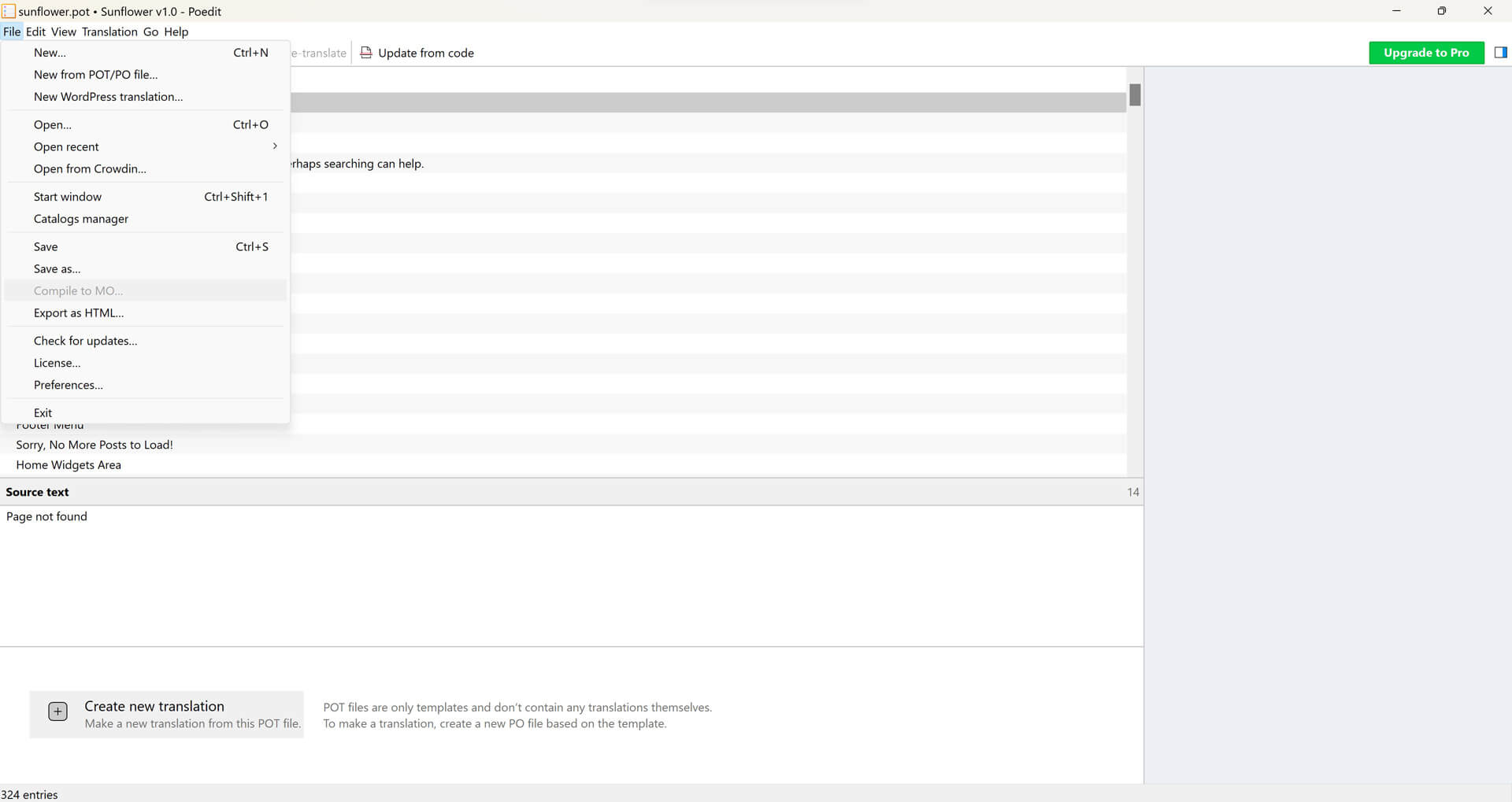
6. Speed Optimization
Speed & Performance
Sunflower theme is a lightweight & fully performance & speed optimized WordPress Theme. You can use one or two plugins to adjust and increase this performance especially when your are using a shared low budget hosting.