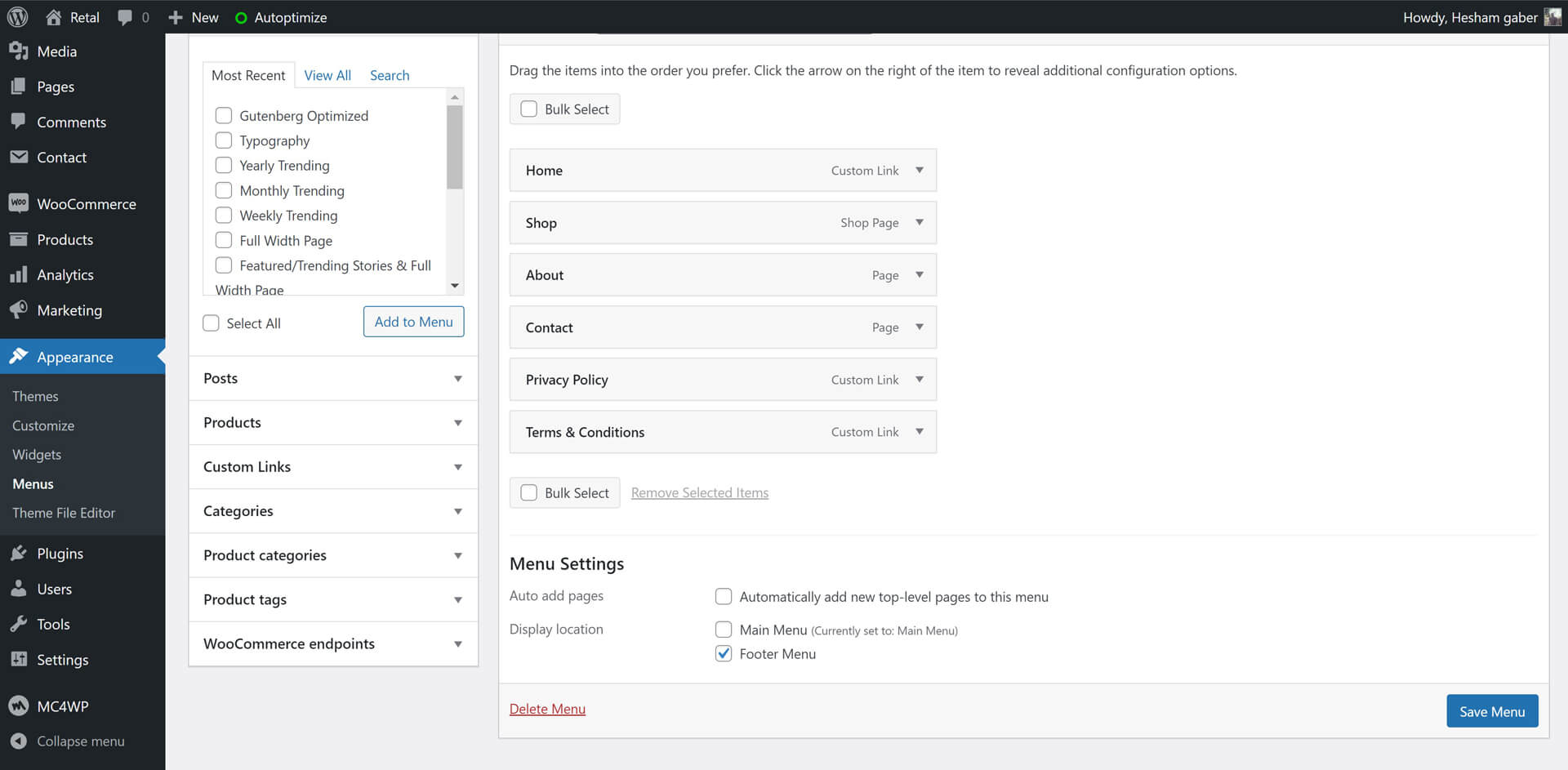- 1. Getting Started
- Welcome
- Installing Retal Theme
- Required Plugins
- Recommended Plugins
- Import Demo
- Updating Retal Theme
- Menus Setup
- 2. Customization
- Overview
- Settings
- Colors
- Typography
- 3. Content
- Categories
- Posts
- Pages
- WooCommerce
- 4. Sidebars & Widgets
- Drawer & Footer
- 5. Theme Translation
- Translate Retal Theme
- 6. Speed Optimization
- Speed & Performance
Retal Documentation
Stories WordPress Magazine/Blog Theme
1. Getting Started
Welcome
Created: 1/30/2023
Last Update: 1/30/2023
By: FlatLayers
Support Email: support@flatlayers.com
Thank you for purchasing our theme. If you have any questions that are beyond the scope of this help file, please Email us at support@flatlayers.com. We will get back to you within 12 hours and help you with any issue you might have. Thanks so much!
Installing Retal Theme
Using WordPress Dashboard
- Download full theme ZIP package and Extract it to normal folder.
- Go to your WordPress dashboard and click on Appearance.
- Click on Add New Themes then click on Upload.
- Browse for retal.zip inside the extracted folder then click Open.
- Click the Install Now.
- After finishing installation process click on Activate the theme.
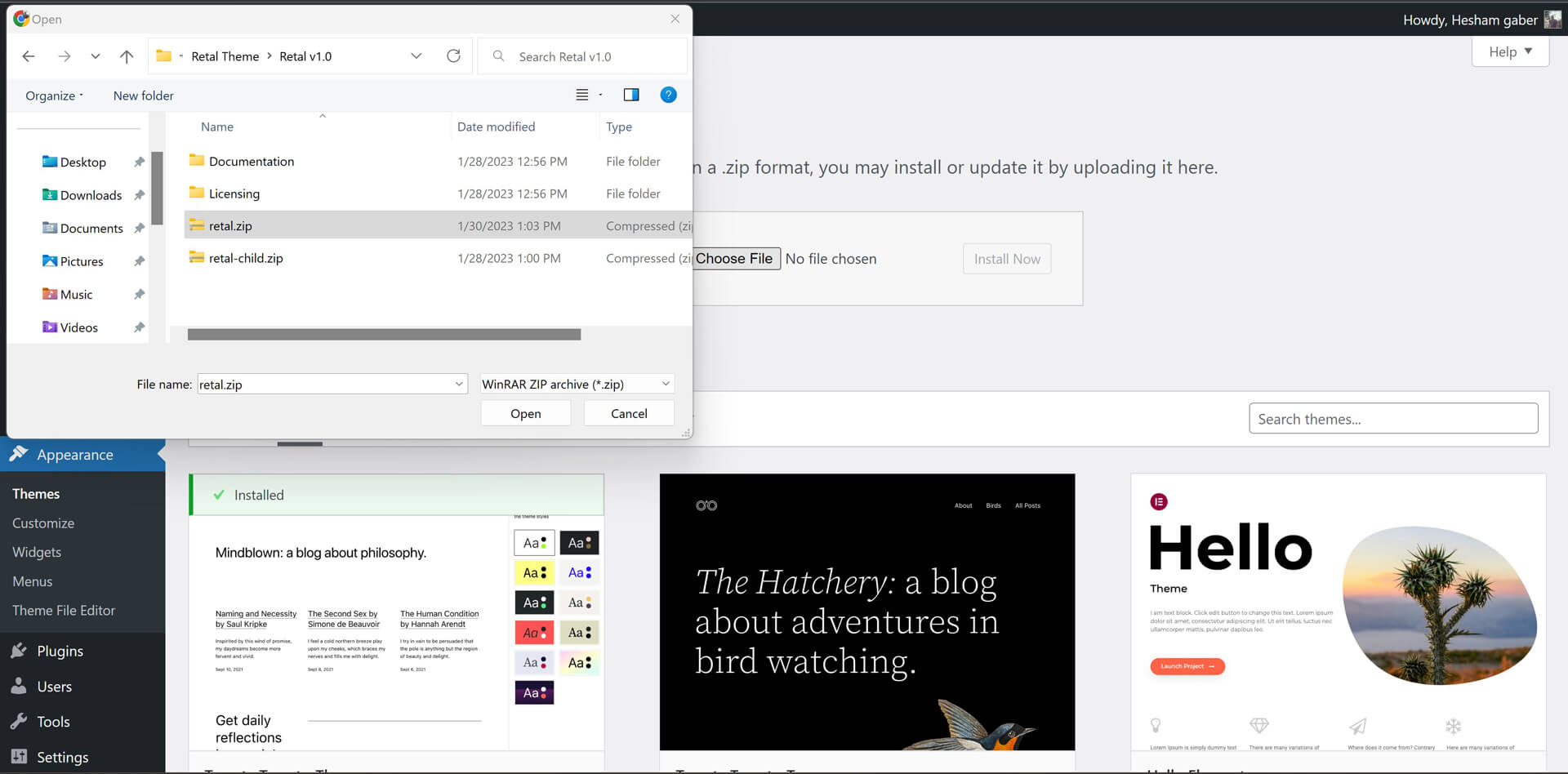
Using FTP
- Extract retal.zip to normal folder.
- Open WordPress instaltion directory.
- Go to /wp-content/themes directory.
- Upload retal folder to that "themes" directory.
You will find retal-child folder. It's a child theme you can edit and upload using FTP to themes directory.
Required Plugins
After installing Retal theme. Theme shows message to install 1 plugin. Follow instructions to install and active it.
Retal Theme Requird Plugins:
- Retal Theme Addons
The most important plugin for Retal theme. It contains all theme functions, Post formats, Views and Likes Features, Custom widgets, Sharing icons and Author social profiles.

Recommended Plugins
Please, read any plugin documentation before using it to know how to use it correctly.
-
MailChimp for WordPress
This plugin lets you create subscribe froms using Mailchimp website services. Plugin Documentation -
Contact form 7
This plugin lets you create contact froms. Plugin Documentation -
WooCommerce
WooCommerce lets you create your online shop. Plugin Documentation -
Regenerate Thumbnails
You must use this plugin if you uploaded pictures before installing Retal theme.
After installing and activating Regenerate Thumbnails.
- Go to Tools > Regen. Thumbnails.
- Click on Regenerate All Thumbnails and wait until it's finish.
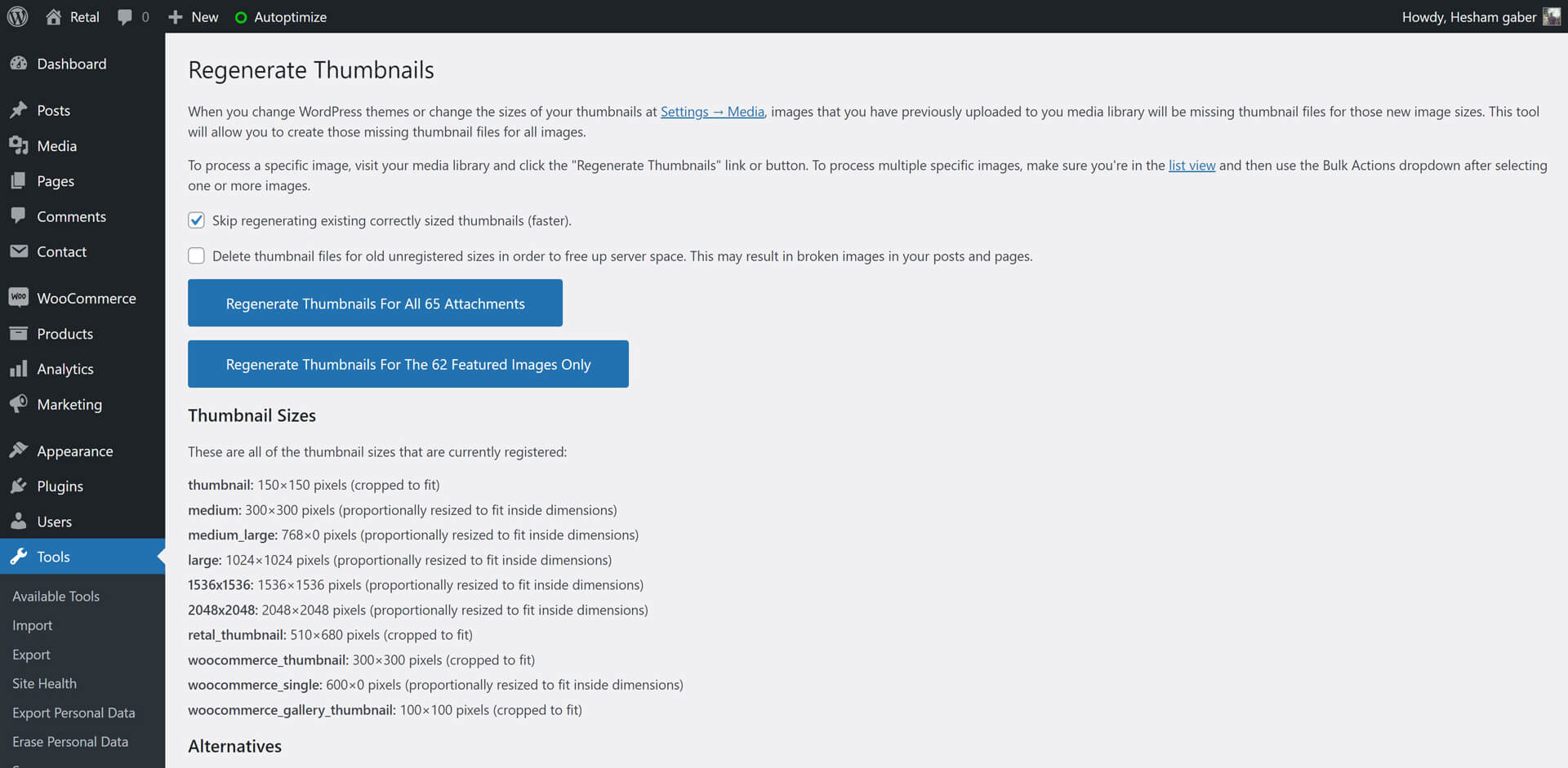
Import Demo
Retal theme comes with XML demo content file "retal-demo-data.xml" you will find it inside theme package folder. To import it:
- Go to Tools > Import.
- Click on WordPress.
- Install and activate WordPress Importer plugin.
- Upload "retal-demo-data.xml" and import it.
Updating Retal Theme
Retal theme may be updated periodically in order to add new features and fix bugs. You have two methods to update theme.
Updating Automatically
Envato have developed the Envato Market Plugin for WordPress. This plugin automatically alert you on your dashboard when a new version of the theme is available and you can update it automatically from your WordPress dashboard. Follow upcoming steps to install and use it.
- Go to Envato Market Plugin.
- Follow instruction to download, install and activate it.
Updating Manually
- Download latest theme version from ThemeForest > Downloads.
- Extract the ZIP theme Package to normal folder.
- Go to Appearance > Themes.
- Click on Add New > Upload then install retal.zip.
2. Customization
Overview
Retal theme powerful customiztion panel will help you to change options, colors, typography and see change in live preview before saving. Options are arranged to help you understand and use it.
Go to Appearance > Customize to customize your blog.
Here is some insturctions to use Customize panel:
- Read each option title and description to know how to use it.
- Test changes in live preview before saving it.
- WooCommerce options display when WooCommerce plugin is activated.
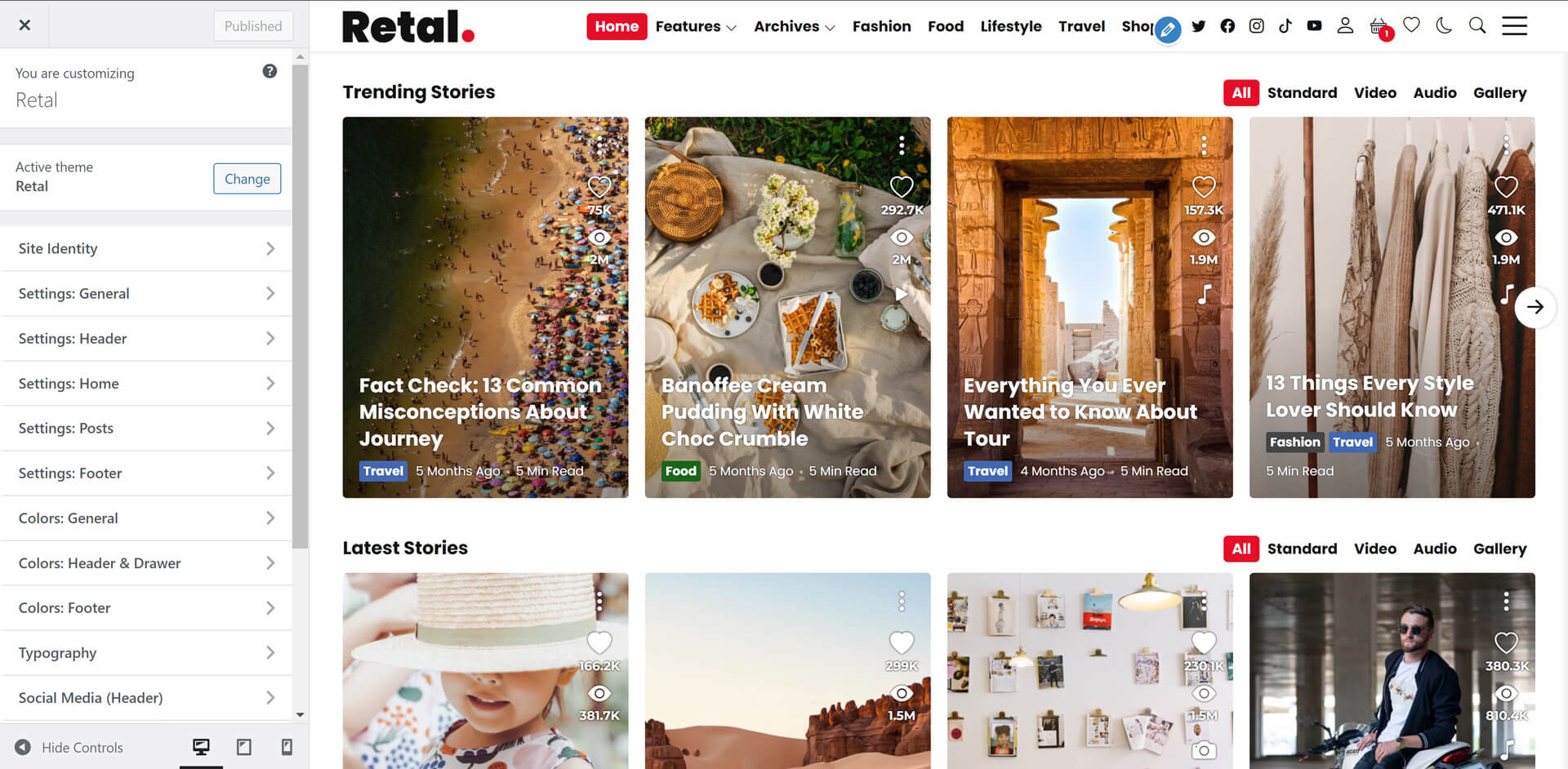
Settings
List of all settings sections in customize panel
1. Site Identity:
- Adding Site title
- Adding Site tagline (description)
- Adding Site icon (favicon)
2. Settings: General
- Select Pagination Style (Ajax Load More, Infinite Scroll, Pagination, Navigation).
- Select Category Default Layout (14 Layouts).
- Select Author Archive Layout (14 Layouts).
- Select Search Results Layout (14 Layouts).
- Select Tags & Other Archives Layout (14 Layouts).
- Show/Hide Post Formats Filter.
3. Settings: Header
- Adding Logo.
- Adding Dark Mode Logo.
- Enable/Disable Floating Logo.
- Enable/Disable Dark Mode.
- Enable/Disable Set Dark Mode As Default Mode.
- Enable/Disable Fixed Header.
- Enable/Disable Drawer On Desktop.
- Enable/Disable Header Social Icons.
- Enable/Disable Header Search.
- Enable/Disable Header My Likes Icon.
- Enable/Disable WooCommerce Cart Icon.
- Enable/Disable WooCommerce My Account Icon.
4. Settings: Home
Full control of homepage layout.
- Select Home Posts Layout (14 Layouts).
- Add Home Posts Title.
- Select Featured Posts Layout (14 Layouts).
- Add Featured Posts Title.
- Adding featured posts IDs.
- Adding featured categories slugs.
- Add Trending Days Count.
Display trending posts for last number of days. Leave it empty to ignore trending calculation. If you set post Ids and/or cats slugs, It will calculate trending from those posts and/or categoreis. - Select Featured Posts Count.
5. Settings: Posts
Full Control of posts.
- Post Featured Media Layout (Portrait, Square, Landscape).
- Enable/ Disable Featured Image/Gallery Lightbox.
- Select Related Posts Type (Tags, Categories).
- Add Related Posts Title.
- Select Related Posts Layout (14 Layouts).
- Select Related posts count.
- Display Ago Date Format.
- Show/Hide Author Section.
- Show/Hide Next & Previous Posts Section.
- Show/Hide Tags.
- Show/Hide Sharing Icons.
- Show/Hide Likes.
- Show/Hide Views.
- Show/Hide Format.
- Show/Hide Meta Date.
- Show/Hide Meta Reading Time.
- Show/Hide Meta Comments.
- Set Starting Views Count.
- Set Starting Likes Count.
- Apply Starting Count For New Posts.
Apply views and likes starting numbers for upcoming posts. - Apply Starting Count For Old Posts Option.
- Regenerate Counts For All Posts option.
Be Careful with the last 2 options and read options description very carefully.
6. Settings: Footer
- Adding Footer Copyrights.
- Show/Hide Footer Widgets Area.
- Show/Hide Footer Menu.
7. Social Media (Header):
Add your social media links and it will display automatically in header like demo.
Please add full link starting with (https://) not just username.
Colors
Colors customize sections allow you change all theme colors in Light mode.
Dark Mode has only one color scheme.
Accent color display in both light and dark mode.
1. Colors: General
Allow you to change general colors, backgrounds, headings, buttons...etc.
2. Colors: Header & Drawer
Allow you to change Header and drawer sidebar colors, backgrounds, menu, submenu...etc.
3. Colors: Footer
Allow you to change Footer colors, backgrounds.
Typography
Retal theme is designed based on a powerful typography ratio.
You can use any font from Google Fonts.
Please, read typography options carefully.
3. Content
Categories
- Go to Posts > Categories.
- Add/Edit Category name, slug and description.
- Select Category Layout (14 layouts).
- Add/Edit Category Color.
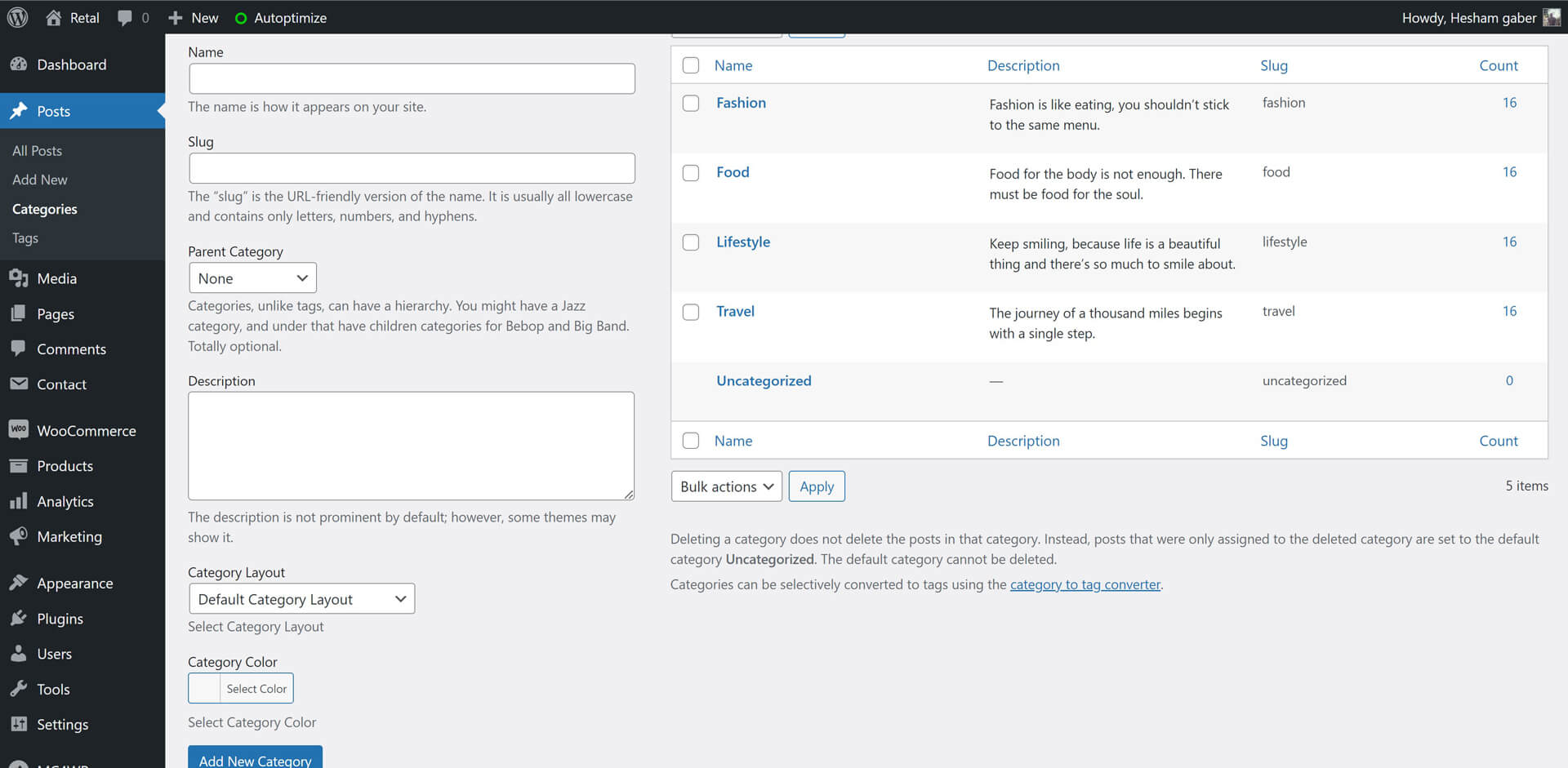
Posts
Gutenberg Editor Support
Retal theme is fully support gutenberg editor.
to know how to use gutenberg editor please check this tutorial: How to Use the WordPress Block Editor (Gutenberg Tutorial).
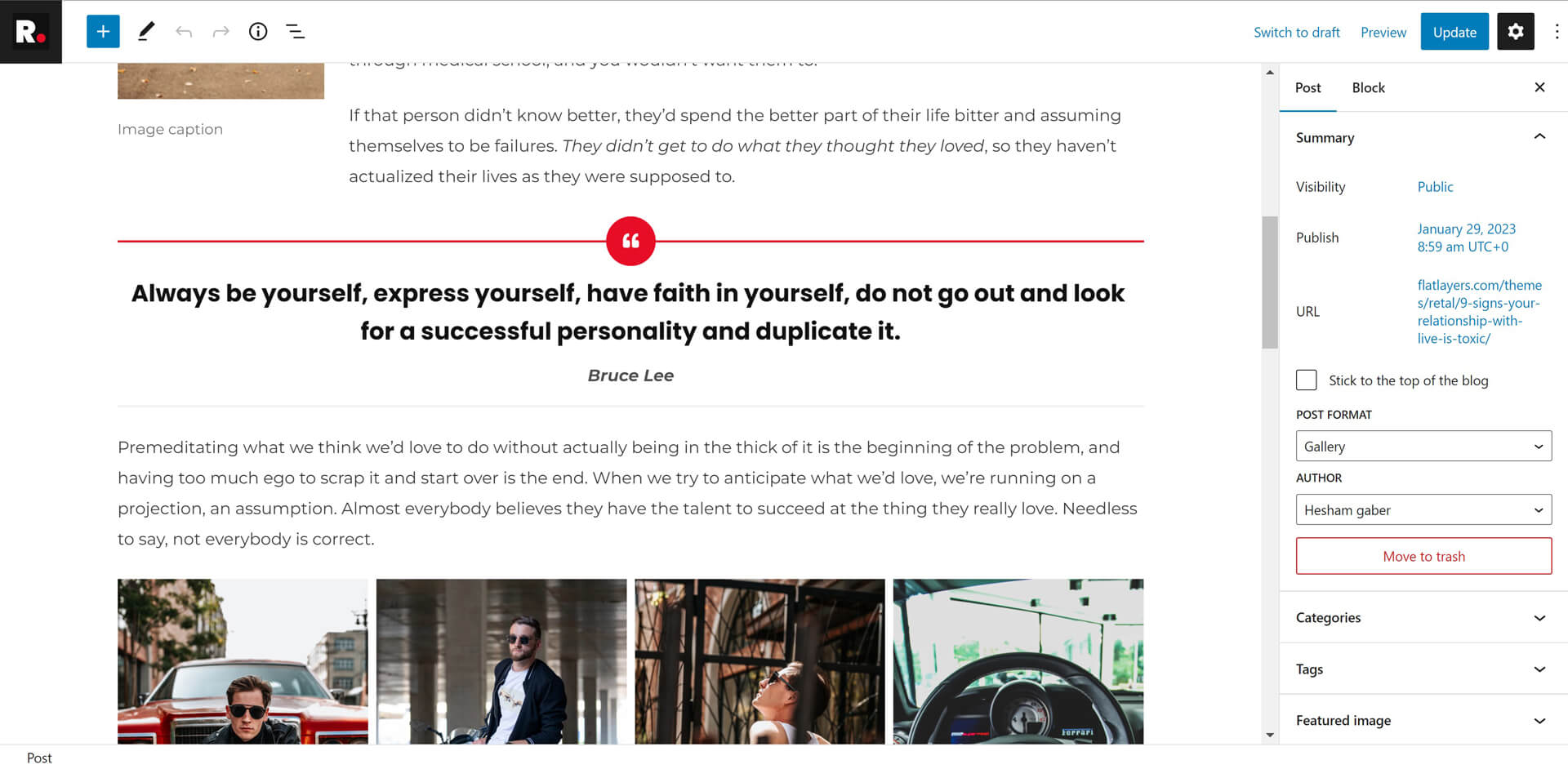
Featured Image
Add featured image for all post formats to display it in blog and archives pages.
Featured image size must be (510px width X 680px Height) or more.
Post Format
Retal theme has 4 post Formats (Standard, Video, Audio, Gallery).
- Standard
It will display Featured Image if you added it. - Video
To embed Youtube, vimeo, Dailymotion or TED video.
Just copy video link from browser and paste it like this:
"https://vimeo.com/34038042"
"https://www.youtube.com/watch?v=NgJHbvGd_q0"
"http://www.dailymotion.com/video/x4o6cky_funny-cats-compilation-funny-cats-a-funny-cat-videos-compilation-2016-new-hd_animals"
"http://www.ted.com/talks/jia_jiang_what_i_learned_from_100_days_of_rejection" - Audio
To embed SoundCloud or spotify audio.
Just copy audio link from browser and paste it like this:
"https://soundcloud.com/goodlifeproject/mark-nepo-1"
"http://open.spotify.com/track/5yEPxDjbbzUzyauGtnmVEC" - Gallery
To insert slideshow gallery to post.
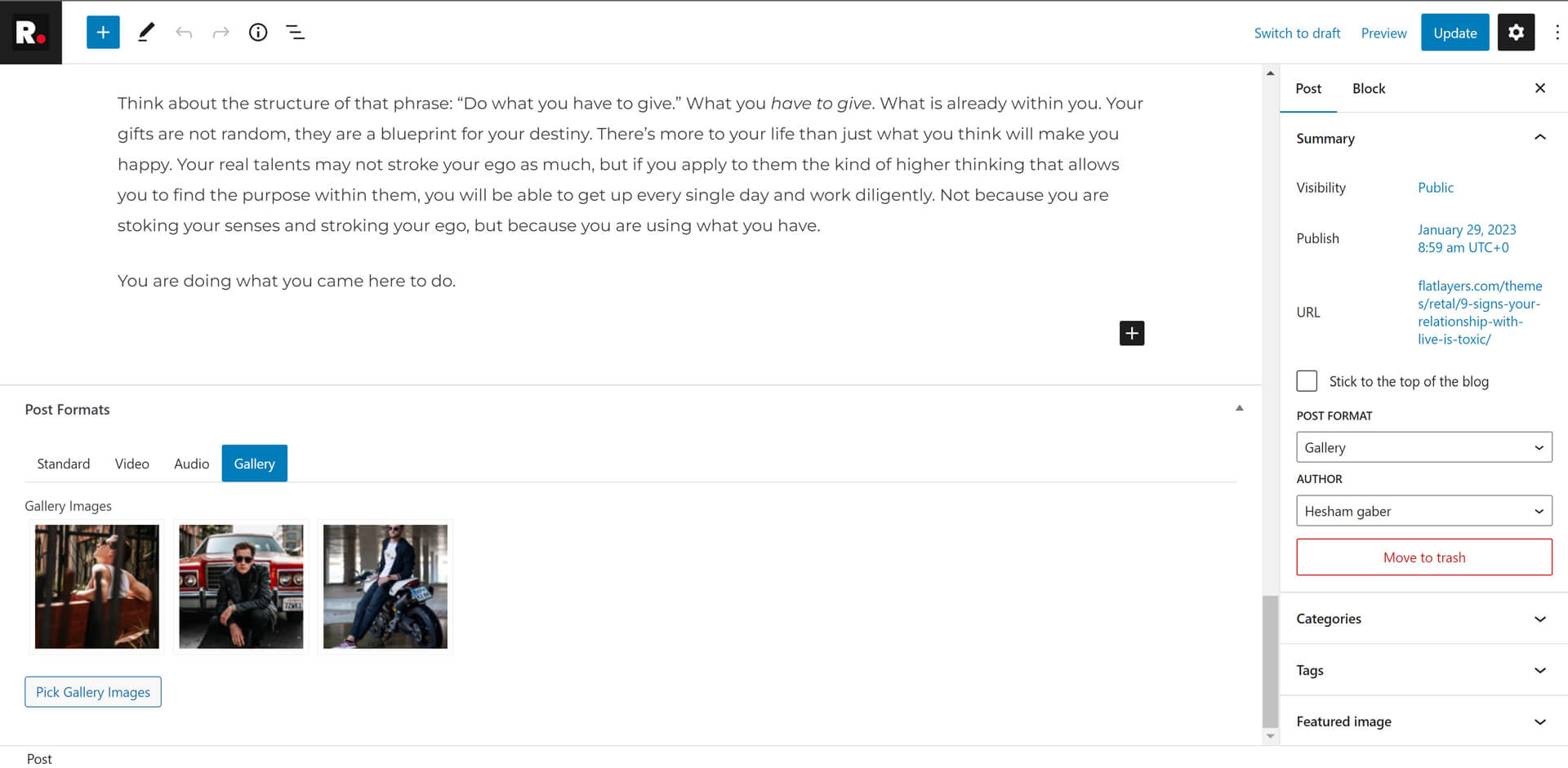
Pages
As in posts section you can create page using gutenberg or classic editor.
Also you can add featured image.
Disable Comments
Default pages have comments section.
To hide comments section from page :
- Scroll to Discussion section and remove Allow comments selection.
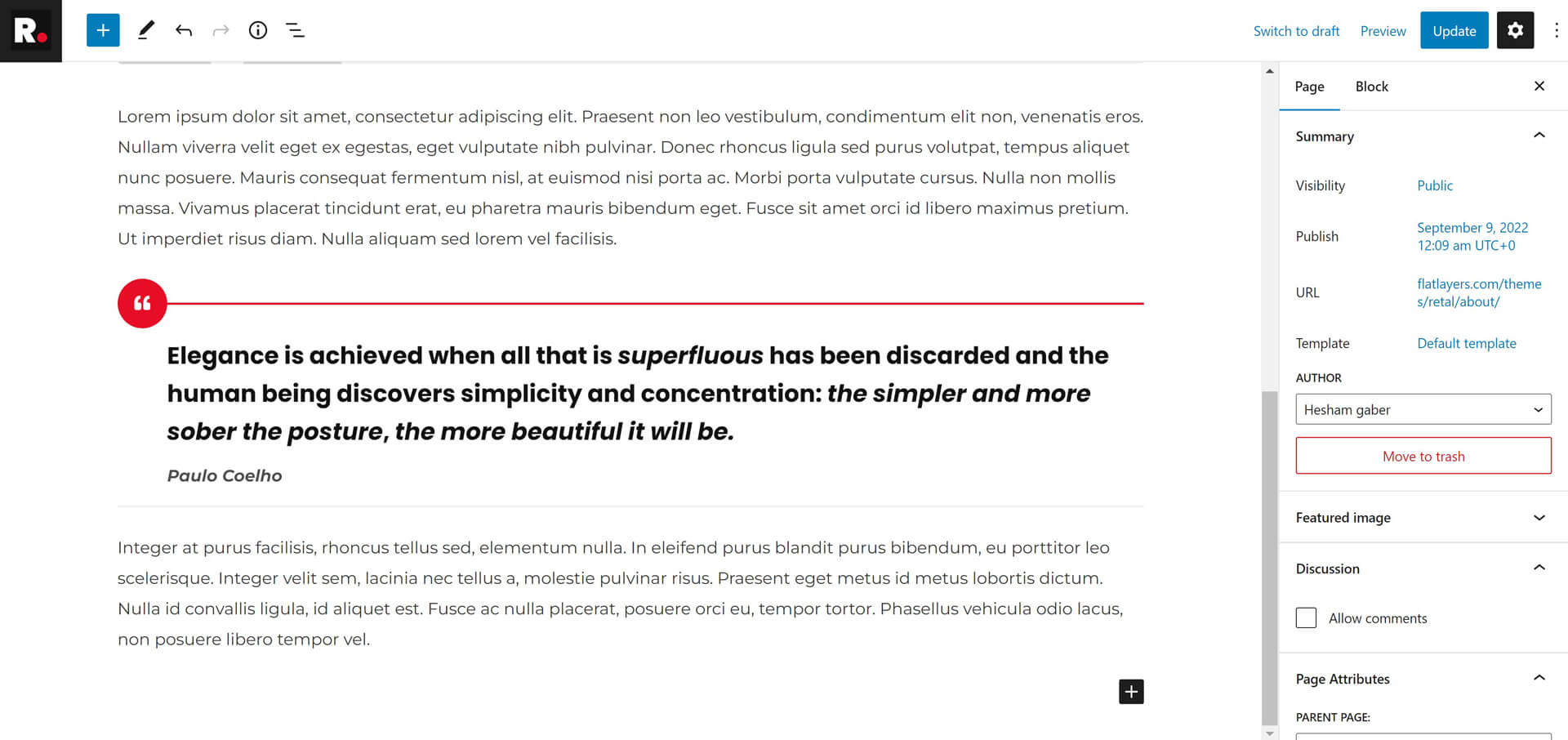
Page Templates
Retal theme has 6 page templates:
- Yearly Trending.
- Monthly Trending.
- Weekly Trending.
- Liked Stories.
To display user liked posts. - Full Width Page.
- Featured Stories & Full Width Page.
To display featured/trending posts with an empty full width page.
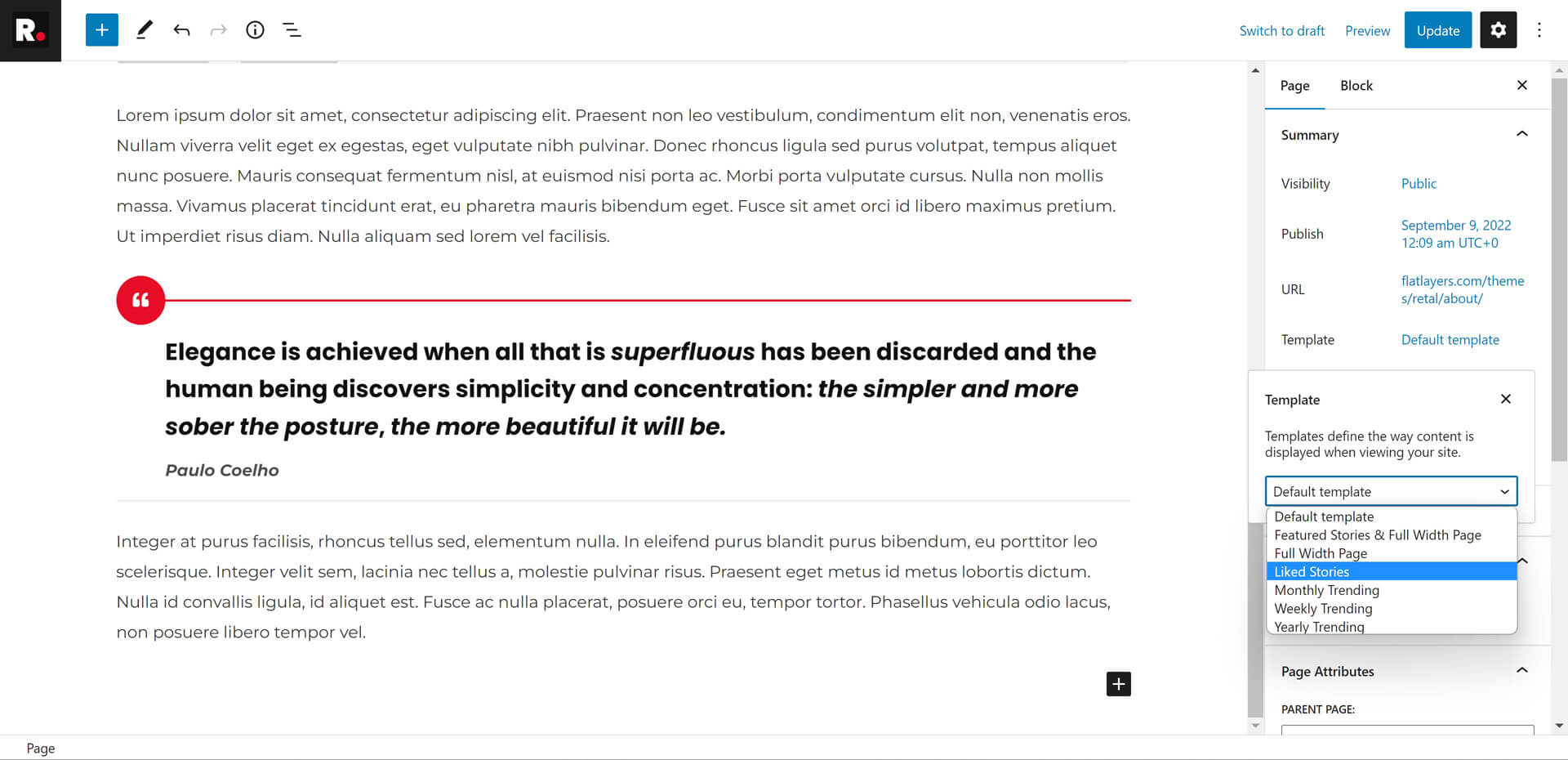
WooCommerce
To use WooCommerce plugin in Retal theme.
Install it and follow setup instructions
Plugin will setup required pages (Shop, Cart, Checkout and Account ).
Please, read WooCommerce Documentation. It will help you to know all tips required to create your shop.
4. Sidebars & Widgets
5. Theme Translation
Translate Retal Theme
You can translate theme static words like "Min Read, You Might Also Like...etc" using Poedit Free Program.
- Download and install Poedit on your computer.
- Go to extracted theme package folder > retal > languages.
- Open retal.pot file using Poedit program and click on Create new translation button.
- Select translation language.
- Find words you want to translate and add translation.
- Save .po file in same folder and compile file to .mo and save in same folder.
If French (France) it will be like that fr_FR.po fr_FR.mo
Check this link to name your file correctly depending on WordPress language: https://make.wordpress.org/polyglots/teams/
You will find correct name next to each language in WP Locale column. - Uplaod .po and .mo files to wp-content/themes/retal/languages/ directory using FTP.
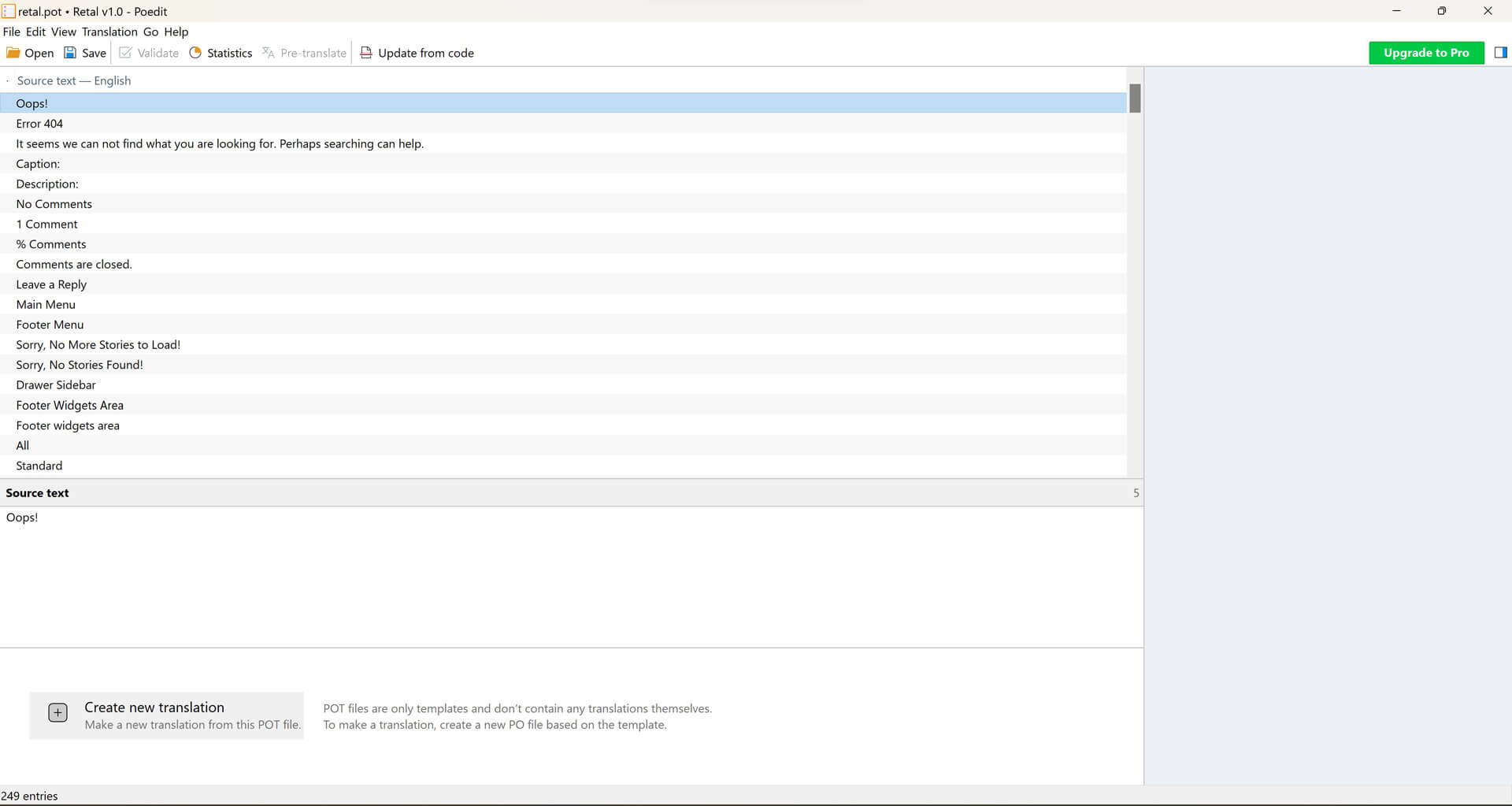
6. Speed Optimization
Speed & Performance
Retal theme is a lightweight & fully performance & speed optimized WordPress Theme. You can use one or two plugins to adjust and increase this performance especially when your are using a shared low budget hosting.
Here are some free plugins recommendations:
Be sure all theme funcations works good when you are using caching plugins or CDN. Specially, trending loops, views and likes counting.